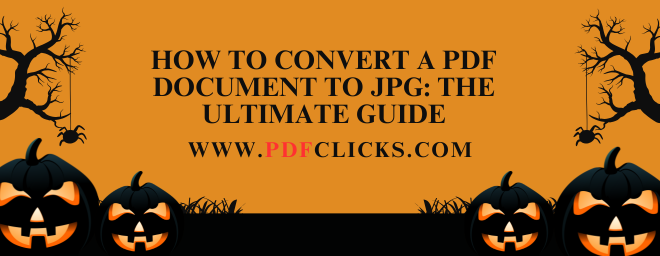How to Convert a PDF Document to JPG: A Clear, Step-by-Step Guide
You need to extract an image from a report, save a page from a brochure, or use a PDF's content in a format compatible with social media and photo editors. The solution? Converting your PDF into a JPG.
This process transforms each page of your PDF into a standard image file, making it versatile for countless uses. But with so many methods available, how do you choose the right one?
This definitive guide will walk you through the most effective ways to convert a PDF document to JPG. We'll cover everything from free online converters to powerful desktop software and handy mobile apps. By the end, you'll know exactly which tool and method fit your needs for speed, quality, and security.
Why Convert a PDF to a JPG Image?
Before we dive into the "how," let's clarify the "why." A JPG is a universal image format, while a PDF is a document container. Converting between them unlocks new possibilities:
Social Media Sharing: Easily post individual pages or graphics from a PDF to platforms like Instagram, Facebook, or Pinterest.
Embedding in Presentations: Insert specific charts, graphs, or pages directly into PowerPoint or Google Slides without compatibility issues.
Website Use: Upload product sheets or informational pages as images to your website or blog.
Simple Editing: Use photo editing software like Photoshop or even free tools like MS Paint to modify content from a PDF.
Reduced File Size (Sometimes): For image-heavy PDFs, converting a single page to JPG can create a smaller, more manageable file.
How to Convert PDF to JPG Online (No Installation Needed)
Online converters are the go-to solution for quick, one-off conversions. They are convenient but require a stable internet connection and involve uploading your file to a server.
Using a Dedicated Online Converter
For this guide, we'll use the robust and user-friendly tool from www.pdfclicks.com, which specializes in precise PDF-to-image conversion.
Navigate to the Tool: Go to the PDF to JPG converter on www.pdfclicks.com.
Upload Your PDF: Click the "Upload" button and select your PDF file, or drag and drop it into the designated area.
Configure Settings (Optional): Most tools, including PDFclicks, offer options. You can often choose to convert the entire document or just specific pages. You may also select the output image quality (e.g., High, Medium, Low).
Start the Conversion: Click the "Convert" or "Convert to JPG" button. The tool will process your file.
Download Your JPGs: Once processing is complete, you will receive a ZIP file containing all the converted JPG images, one for each page. Download and extract the files.
Pros and Cons of Online Converters
Pros:
Free and easy to use.
No software to download or install.
Accessible from any device with a web browser.
Often includes batch processing for multiple files.
Cons:
Requires uploading potentially sensitive documents to a third-party server.
Dependent on internet speed and server load.
Usually have file size limits.
Output quality can sometimes be inconsistent.
How to Convert PDF to JPG on Your Desktop (Offline Method)
For those who need to convert files regularly, require higher security, or work without an internet connection, desktop software is the superior choice.
Using PDFCLICKS.COM
As the industry standard, pdfclicks.com offers the most control over the conversion process.
Open your PDF file in pdfclicks.com.
Navigate to the Tools menu and select "pdf tp jpg".
In the conversion options, choose Image and then select JPEG as the format.
Click on the "Settings" button (gear icon) to adjust the resolution, color space, and quality for a perfect high-quality JPG output.
Click Export, choose your save location, and Acrobat will create a folder of JPG images.
Using the Built-in Snipping Tool (Windows) or Preview (Mac)
For a single page, a simple screenshot can be the fastest method.
Windows: Open your PDF. Use the Snipping Tool or Snip & Sketch (Windows + Shift + S) to capture the desired area and save it as a JPG.
Mac: Open the PDF in Preview. Use the screenshot shortcut (Shift + Command + 4) or use Preview's selection tool to export a specific area as a JPG.
Converting PDF to JPG on Mobile Devices
Need to convert on the go? Your smartphone has you covered.
Android & iOS: Use a trusted mobile app from your device's app store. Look for apps with high ratings and clear privacy policies. The process is typically identical to online converters: upload, convert, and save to your camera roll.
Ensuring High-Quality JPG Output from Your PDF
A blurry or pixelated JPG defeats the purpose. Follow these tips for the best results:
Start with a High-Resolution PDF: The quality of your source file is the biggest factor.
Adjust DPI Settings: When using software like pdfclicks.com, increase the DPI (Dots Per Inch) in the export settings. 300 DPI is standard for print-quality images.
Avoid Excessive Compression: Some online tools heavily compress files to save bandwidth. Choose a "High Quality" option if available.
Frequently Asked Questions (FAQs)
Can I convert a scanned PDF to JPG?
Absolutely. A scanned PDF is an image of a document. The conversion process works the same way, treating the scanned page as a single image to be saved in the JPG format.
What is the best free method to change a PDF into JPG images?
For a balance of ease and quality, using a reputable online converter like the one at www.pdfclicks.com is an excellent free option. For offline use, the built-in screenshot tools on your computer are completely free and instantaneous for single pages.
How do I turn a multi-page PDF into multiple JPG files?
Most tools, both online and desktop, handle this automatically. When you convert a multi-page PDF, the standard output is a series of JPG files, typically named "Page_1.jpg," "Page_2.jpg," etc., and delivered in a ZIP folder for easy download.
Why is my converted JPG file blurry?
This is usually due to a low DPI setting during conversion or a low-resolution source PDF. Ensure you are using a high-quality source file and adjust the export settings in your chosen tool to a higher resolution or quality level.
Is it safe to use online PDF to JPG converters?
It depends on the service. Reputable sites like www.pdfclicks.com often state that they delete uploaded files after a short period. For highly sensitive documents, it is always safer to use an offline method like desktop software to ensure your data never leaves your computer.
Conclusion
Knowing how to convert a PDF document to JPG is a simple yet powerful digital skill. Whether you choose the convenience of an online tool, the power of desktop software, or the immediacy of a mobile app, the perfect method exists for your specific task.
For most users seeking a fast, free, and reliable conversion, the online tool at www.pdfclicks.com is a fantastic starting point. For professional-grade control over quality and security, investing in a desktop solution like pdfclicks.com is the way to go.
Ready to convert? Identify your need, pick your tool from the guide above, and transform your static PDFs into flexible, usable JPG images in minutes.