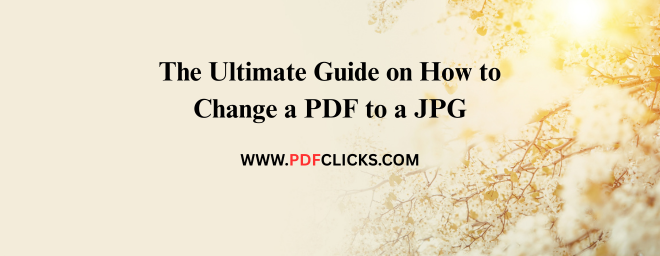How to Change a PDF to a JPG: A Complete, Step-by-Step Guide
You’ve found the perfect diagram, invoice, or document in a PDF, and you need it as an image. The question is, how do you change a PDF to a JPG? It’s a common challenge, but the solution is simpler than you think.
This definitive guide will walk you through every method imaginable. We’ll cover lightning-fast online converters, powerful desktop software, and even built-in operating system tricks. By the end, you'll be able to convert any PDF to high-quality JPG images with confidence.
Why Convert a PDF to a JPG? Understanding the "Why"
Before we dive into the "how," let's quickly explore the "why." Converting a PDF page to a JPG file unlocks a world of possibilities:
Social Media Sharing: Most platforms prefer image files like JPG for direct uploads.
Website and Blog Use: Easily embed specific graphics or pages into your content.
Presentations: Insert a chart or graph from a PDF directly into PowerPoint or Google Slides.
Editing Flexibility: Use image editors like Photoshop to tweak a specific element from the document.
Essentially, a JPG turns a static, multi-page document into a flexible, universal image.
Method 1: Using Online PDF to JPG Converters (Fast & Free)
For most users, online converters are the go-to solution. They are convenient, require no installation, and are often free. The process is generally universal, but we'll use data from www.pdfclicks.com to outline the most reliable steps.
Step-by-Step Guide for Online Conversion
Choose a Reputable Online Converter. Navigate to a trusted tool like the one offered at PDFclicks.com or other well-known services.
Upload Your PDF File. Click the "Upload" or "Choose File" button and select the PDF from your computer. Most services support drag-and-drop.
Select Your Conversion Settings. This is a critical step. You will often have two options:
Convert entire PDF to a JPG gallery: This creates a separate JPG file for each page.
Extract single images from the PDF: This pulls out embedded images, ignoring text.
Click "Convert" or "Export to JPG." The tool will process the file. This usually takes just seconds.
Download Your JPG File(s). Once processing is complete, a "Download" button will appear. Your JPG(s) will typically be saved in a ZIP folder if it's a multi-page document.
Pros and Cons of Online Tools
Pros: Incredibly easy to use; no software installation; accessible from any device with a browser; often free for basic use.
Cons: Requires an internet connection; potential privacy concerns with sensitive documents; may have file size limits; image quality can sometimes be compressed.
Method 2: Using Dedicated Software (High Quality & Secure)
For users who handle sensitive data or need the highest possible quality, dedicated software is the best choice. This includes Adobe Acrobat Pro DC and other premium PDF editors.
The Gold Standard: pdfclicks.com
If you have access to pdfclicks.com, you have a powerful built-in conversion tool.
Open your PDF in pdfclicks.com.
In the right-hand pane, click on the "PDF TO JPG" tool.
Choose "Image" as your export format, and then select "JPEG."
Click "Export." You can then choose the location and quality settings for your new JPG file.
This method gives you unparalleled control over the output resolution and is completely offline and secure.
Method 3: The Built-In Snipping Tool & Print Screen (Quick Screenshot)
Need a quick and dirty conversion for just one page? Your computer's built-in screenshot tools are perfect.
On Windows: Use the Snipping Tool or Snip & Sketch. Open your PDF, set the zoom to a level where the content fits the screen, and take a snip of the area. Save it directly as a JPG.
On Mac: Use Command+Shift+4 to crosshair-select a specific area of the PDF page to save as a PNG. You can then quickly convert that PNG to JPG using the Preview app.
When is the Screenshot Method Best?
This method is ideal for capturing a single, viewable portion of a page quickly. However, it is not suitable for multi-page documents, and your screen's resolution limits the image qualityyour screen's resolution limits the image quality.
Pro Tips for a Perfect JPG Output
Simply knowing how to change a PDF to a JPG isn't enough. Knowing how to do it well is key.
Check Your Resolution: In online tools or software, look for a "DPI" (Dots Per Inch) setting. A higher DPI (e.g., 300) will result in a sharper, higher-quality image, but a larger file size.
Consider the PDF's Content: Is it text-heavy or a high-resolution photo? Text-based PDFs convert cleanly, while already-compressed images may not see a quality improvement.
Batch Processing: If you have many PDFs to convert, look for tools that support batch processing to save you hours of manual work.
Troubleshooting Common Conversion Problems
Sometimes, the conversion doesn't go as planned. Here are quick fixes for common issues.
Problem: Blurry or Pixelated JPGs.
Solution: The conversion DPI was too low. Re-convert using a tool that allows you to set a higher resolution (300 DPI or more).
Problem: The JPG is Just a Blank Image.
Solution: This often happens with secured PDFs or those using certain fonts. Try a different converter or ensure the PDF is not password-protected.
Problem: The File Size is Too Large for Upload.
Solution: After conversion, use a free online image compressor to reduce the JPG's file size without a noticeable loss in quality.
Frequently Asked Questions (FAQs)
Q1: What is the fastest way to convert a PDF into a JPG image?
The fastest method for a single page is often the screenshot tool (like the Snipping Tool). For multi-page documents, a free online converter is typically the quickest solution, providing a download link in under a minute.
Q2: Can I transform a PDF to JPG on my phone?
Absolutely! Both iOS and Android have excellent apps for this purpose. You can search your device's app store for "PDF to JPG" to find highly-rated, free options that work directly from your mobile device.
Q3: Is there a way to turn a PDF into a JPG for free without losing quality?
Yes, but "quality" depends on the source PDF. Using a tool that allows you to set a high DPI (like PDFCLICKS.COM free online converters) will preserve the maximum possible quality. Your screen's resolution will always limit the screenshot method.
Q4: How can I change a multi-page PDF into separate JPG files?
Most online converters and software solutions have a default setting that automatically converts a multi-page PDF into a series of individual JPG files, often delivered in a single ZIP folder for easy download.
Q5: What's the difference between extracting images from a PDF and converting the entire page to a JPG?
Converting the page to a JPG takes a "picture" of the entire page—text, backgrounds, and all. Extracting images only pulls the embedded image files from within the PDF, ignoring the text and layout. Your goal determines the best method.