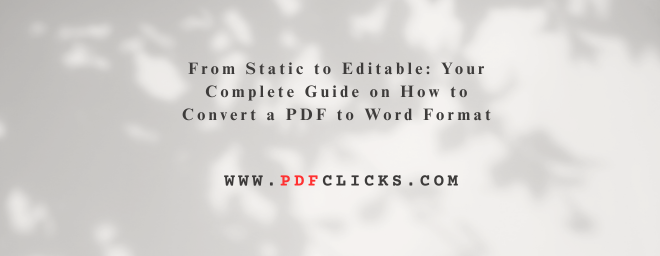In the daily workflow of American professionals, students, and small business owners, the PDF is a universal constant. We love it for its ability to lock down formatting and ensure a document looks the same on any device. But that very strength becomes a frustration when you need to update a report, repurpose a proposal, or edit a handout. The burning question is: how can you convert a PDF to Word format without starting from scratch?
You've received a contract that needs a few tweaks, a resume that requires updating, or an old eBook chapter you want to revitalize. Manually retyping everything is a tedious and error-prone nightmare. Fortunately, you have several robust and reliable methods at your fingertips. This guide will walk you through the best ways to convert PDF to Word, ensuring you can edit your documents with ease and efficiency.
Why Converting a PDF to Word Can Be Tricky
Before we dive into the "how," it's essential to understand the "why." A PDF is a digital photograph of a document. It's designed for viewing, not editing. When you use a tool to convert a PDF to DOCX, it's performing a complex digital reconstruction. The biggest challenge is to preserve formatting—things like fonts, columns, images, and tables. The quality of this reconstruction depends heavily on the tool you use and its ability to interpret the original PDF's structure.
Method 1: Using Microsoft Word (The Built-in Solution)
For many users, the easiest method is already installed on their computer. Modern versions of Microsoft Word (2013 and later) have a built-in feature to open and convert a PDF to Word format.
How to do it:
Open Microsoft Word.
Go to File > Open and browse to your PDF file.
Word will display a message telling you it needs to convert your PDF into an editable Word document.
Click OK.
Word will create a new DOCX file, attempting to replicate the original layout. This method is incredibly convenient for simple documents. However, for complex layouts with multiple columns, intricate tables, or non-standard fonts, the results can be mixed. It's a great first attempt, mainly because it's built into a program you already use and trust.
Method 2: Online PDF Converter Tools (The Quick and Easy Fix)
When you need speed and don't want to install software, free online tools are your best friend. A quick search for a PDF to Word converter will yield dozens of results, such as Smallpdf, iLovePDF, or PDF2Go.
How to do it:
Navigate to your chosen converter website.
Upload your PDF file (usually by dragging and dropping).
Click the convert button. Most sites automatically initiate the conversion process from PDF to DOCX.
Download your new Word document.
The Major Considerations:
Privacy: Be cautious with sensitive documents. Reputable sites delete your files from their servers after a short period, but always read their privacy policy.
Quality: The best online PDF converter services do a remarkable job with formatting. Look for ones that mention the use of OCR technology for the best results with scanned documents.
Method 3: Adobe Acrobat Pro DC (The Gold Standard)
For the most accurate and reliable conversion, the industry standard is Adobe Acrobat Pro DC—the very company that invented the PDF format. If you require flawless results for professional work, this is the tool to use.
How to do it:
Open your PDF file in Adobe Acrobat Pro DC.
Click on the Export PDF tool in the right-hand pane.
Choose Microsoft Word as your export format, and then select Word Document.
Click Export.
Acrobat Pro excels because of its powerful OCR technology. If your PDF is a scanned image of a text document, Acrobat will recognize the text characters, allowing you to truly edit the PDF in Word as if it were typed initially there. This powerful feature is what sets it apart and ensures it can perfectly preserve formatting from even the most complex files.
Pro Tip: Understanding OCR for Scanned Documents
What if your "PDF" is actually just a series of scanned images? This is where Optical Character Recognition (OCR) becomes essential. OCR is the technology that analyzes the shapes of letters in an image and converts them into actual, editable text.
When selecting a tool to convert scanned PDFs to Word format, ensure the service or software explicitly mentions OCR. Without it, your converted document will simply be an image of the text in a Word file, and you won't be able to edit the content. This is the key to unlocking truly editable documents from old paper records.
Choosing the Right Method for You
So, which method should you, as a busy American professional, use?
For quick, non-sensitive documents: Use the built-in Microsoft Word method.
For general use and accessibility, A free online PDF converter is fantastic.
For professional, sensitive, or complex documents: Invest in Adobe Acrobat Pro DC.
Knowing how to convert a PDF to Word format is a fundamental digital skill that saves time, reduces hassle, and boosts productivity. By understanding the different tools available, you can choose the right one for the job and transform your static PDFs into dynamic, editable documents in just a few clicks.