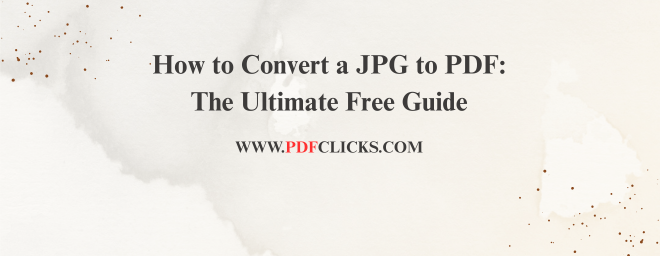How to Convert a JPG to PDF: The Ultimate Free Guide
You've just scanned a document, taken photos of a whiteboard, or downloaded several images you need to share as a single file. The solution? Convert your JPG to a PDF.Knowing how to convert a JPG to a PDF is a fundamental digital skill. PDFs are universally accepted, preserve your image quality, and combine multiple pictures into one neat, professional-looking document. Whether you're on a Windows PC, a Mac, using your phone, or prefer a web browser, we've got you covered.This definitive guide will walk you through the easiest, fastest, and most reliable methods.
H2: Why Convert a JPG Image to a PDF File?
Before we dive into the "how," let's quickly cover the "why." Choosing PDF over JPG offers several key advantages:
Professional Presentation: A PDF looks more formal than a loose collection of image files, making it ideal for resumes, portfolios, and official documents.
Universal Compatibility: Virtually every device, from computers to smartphones, can open a PDF without special software.
Combined Multi-Page Documents: You can merge multiple JPGs into a single, multi-page PDF. This is perfect for creating digital booklets, reports, or scanned contracts.
Consistent Formatting: PDFs lock in your layout. What you see is what the recipient gets, with no risk of accidental cropping or resizing.
Smaller File Size: In many cases, especially for documents with text, a PDF can have a smaller file size than the original high-resolution JPGs, making it easier to email or share.
How to Convert JPG to PDF on Windows (Built-In Method)
No special software is required to convert a JPG into a PDF on Windows. The built-in Microsoft Print to PDF feature makes it simple.
Follow these steps:
Select Your Images: Navigate to the folder containing your JPG files. Select one or multiple images.
Open the Print Dialogue: Right-click on the selected image(s) and choose "Print." Alternatively, you can open them in the Photos app and click the print icon.
Choose the PDF Printer: In the printer selection menu, select "Microsoft Print to PDF" as your virtual printer.
Configure Options (Optional): If you have multiple images, you can adjust the layout (e.g., one picture per page or a collage). The preview will show you how it will look.
Print to PDF: Click "Print." You will be prompted to name your new PDF file and choose a save location. Click "Save," and you're done!
This method is perfect due to its simplicity and the fact that it requires no internet connection.
How to Convert JPG to PDF on Mac (Using Preview)
Mac users have an equally straightforward tool for this task: the built-in Preview application, which is a powerful JPG to PDF converter.
Here's the process:
Open Images in Preview: Select all the JPGs you want to convert. Right-click and choose "Open With"> "Preview." All images will open in a single Preview sidebar.
Check the Thumbnail Order: In the sidebar, ensure your pages are in the correct order. You can drag and drop thumbnails to rearrange them.
Export as PDF: Go to the top menu and click "File"> "Export as PDF..."
Name and Save: Give your PDF a filename, select the destination folder, and click "Save."
Preview is incredibly efficient for reordering pages and offers a clean, Apple-native experience.
Convert JPG to PDF Online for Free
If you don't want to use your operating system's tools or are on a public computer, free online converters are a fantastic option. They are browser-based and typically very user-friendly.
Our top recommendations for a free online JPG to PDF converter is pdfclicks.
How to use an online converter:
Visit the Website: Go to a reputable site like pdfclicks.com/tools/jpg-to-pdf.
Upload Your JPGs: Click the "Select JPG images" button to upload files from your computer. You can also drag and drop them directly into the browser window.
Adjust Settings: Most tools allow you to rearrange, rotate, or delete images before conversion. You can often choose between portrait and landscape layouts.
Convert and Download: Click the "Convert to PDF" button. The tool will process your images and provide a download link within seconds.
Save Your PDF: Click the download button to save the new PDF file to your device.
Pro Tip: While these sites are generally secure, avoid uploading highly sensitive documents (like passports or financial records) to free online tools. For everyday use, they are perfectly safe and incredibly convenient.
How to Change JPG to PDF on iPhone and Android
Need to convert on the go? Your smartphone is more than capable.
On iPhone/iPad: Use the built-in Files app. Select your images in the Photos app, tap the share icon, and choose "Save to Files." Then, in the Files app, select the saved images, tap the three-dots menu, and select "Create PDF."
On Android: The process can vary, but a reliable method is using Google Drive. Upload your JPGs to Drive, tap the "+" button, select "Scan," and then use the camera or select existing images. Once scanned, tap the three-dots menu on the saved file and choose "Export as PDF."
Pro Tips for a Perfect PDF Conversion
To ensure you get the best results every time you create a PDF from a JPG, keep these tips in mind:
Use High-Resolution Images: The quality of your PDF is dependent on the quality of your original JPG. Start with clear, high-res images for a professional outcome.
Check the Page Order: When combining multiple images, always double-check the order before finalizing the conversion.
Consider the Orientation: Ensure all your images are in the same orientation (portrait or landscape) for a consistent look, or use a tool that allows you to set it per page.
Mind the File Size: For emailing, a smaller file size is better. Some online tools offer compression options to reduce the PDF's size without significant quality loss.
Frequently Asked Questions (FAQs)
What is the fastest way to convert a JPG to a PDF?
For a single image on Windows or Mac, the built-in print-to-PDF method is typically the fastest. For multiple photos or cross-platform use, a reputable online converter like pdfclicks is often the quickest solution.
Can I convert multiple JPG files into one PDF document?
Absolutely. All the methods described above—Windows Print to PDF, Mac Preview, online tools, and smartphone apps—support merging multiple JPGs into a single, multi-page PDF file. You need to select all the images at the start of the process.
Is it safe to use free online JPG to PDF converters?
For standard, non-sensitive documents, yes. Reputable sites like pdfclicks use secure (HTTPS) connections and claim to delete files from their servers after a short time. However, for confidential documents, it's always safer to use an offline method like the built-in tools on your computer.
How can I change a PDF back into a JPG image?
This process, known as "PDF to JPG" conversion, is also widely supported. You can use the same online tools (look for a "PDF to JPG" option), or on a Mac, you can open the PDF in Preview and export individual pages as JPGs.
Why did my PDF file turn out blurry after conversion?
This usually happens if the original JPG was low-resolution or if the converter applied heavy compression. To fix this, ensure you are using a high-quality source image and check the settings in your conversion tool for any quality/compression sliders, setting them to "high quality."