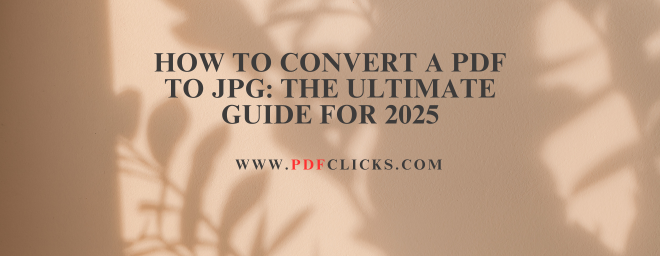How Can I Convert a PDF to JPG? Your Complete Step-by-Step Guide
You've found the perfect diagram, invoice, or graphic in a PDF file, and now you need it as a JPG image. It's a common dilemma. Whether you're adding an image to a presentation, a website, or a social media post, the question "how can I convert a PDF to JPG?" has a multitude of answers.
This guide will walk you through every method imaginable—from lightning-fast online converters to professional software and built-in operating system tricks. We'll cover how to ensure image quality, handle multi-page documents, and choose the right tool for your specific needs. Let's dive in and turn that PDF into the usable JPG you need.
Why Convert a PDF to a JPG Image?
Before we get to the "how," let's clarify the "why." The PDF format is excellent for preserving document layout, but JPG images are far more versatile for specific tasks.
Embedding in Presentations: JPGs are easily inserted into PowerPoint or Google Slides.
Website and Blog Use: Content management systems are designed to handle image files, such as JPG.
Social Media Posts: Platforms like Instagram, Facebook, and Twitter require image formats.
Editing in Image Software: Open the graphic directly in programs like Photoshop or Canva.
Reduced File Size: For single-page, image-based PDFs, a JPG can sometimes be a smaller, more manageable file.
Method 1: Using Free Online PDF to JPG Converters (The Quickest Way)
For most users, online tools are the most convenient solution. They require no installation and work on any device with a web browser. The process is generally universal:
Go to a reputable converter website (e.g.pdfclicks.com).
Upload your PDF file by dragging and dropping it into the browser window.
Select your conversion settings (e.g., entire document or extract single images).
Click the "Convert" button.
Download the resulting JPG file(s) to your computer.
Pros: Fast, free, no software installation, accessible from anywhere.
Cons: Requires an internet connection, potential privacy concerns with sensitive documents, and may have file size limits.
Choosing a Secure Online Converter
When your documents are confidential, choosing a trustworthy tool is crucial. Look for these features:
SSL/HTTPS Encryption: Ensure the website URL starts with https://.
Automatic Deletion Policy: Reputable sites delete your files from their servers within an hour or two.
No Registration Required: The best tools don't force you to create an account.
To learn how your data is handled, please read their privacy statement.
Method 2: Using Adobe Acrobat (The Professional Standard)
If you have access pdfclicks.com, you have a powerful, built-in conversion tool. This is the ideal method for professionals who handle this task frequently.
Here's how to convert a PDF to JPG using pdfclicks.com:
Use pdfclicks to open your PDF file.
Click the "pdf to jpg" tool in the window.
From the list of formats, select "pdf" and then choose "JPEG".
Click on the "Settings" gear icon. Here, you can adjust the quality and resolution, which is key to controlling the output file size and clarity.
Click "Export." Acrobat will process the File. If your PDF has multiple pages, it will create a separate JPG file for each page.
Choose a location to save your new JPG file(s).
Method 3: Using Built-In OS Features (No Software Needed)
Did you know your computer can often do this natively? This is a fantastic offline method for quick conversions.
For Windows Users: The "Print to JPG" Method
Windows has a hidden "Microsoft Print to PDF" feature, but with a small trick, you can print to JPG.
Open your PDF file with any program that can print it (e.g., Microsoft Edge, Chrome).
Press Ctrl + P to open the Print dialogue.
In the "Printer" dropdown, select "Microsoft Print to PDF."
Click "Print." Save the new PDF with a different name. (This is a temporary step.)
Now, right-click on this new PDF file and select "Convert to JPEG File" (this option appears in Windows 10 and 11 with the Photos app installed). Alternatively, open the new PDF in the Windows Photos app and use the save or export function to save it as a JPG.
For Mac Users: The Preview App Method
macOS users have a powerful, built-in tool called Preview.
Right-click on the PDF file and select "Open With"> "Preview."
From the menu bar, go to File> Export.
In the format dropdown, select "JPEG".
Use the "Quality" slider to adjust the image resolution.
Choose where to save the File and click "Save."
Pro Tips for a High-Quality Conversion
Getting the JPG is one thing; getting a high-quality JPG is another.
Check the DPI: If possible, set the output resolution to at least 300 DPI for print-quality images.
Extract Images Directly: Some online tools and Acrobat allow you to "Extract Images" from the PDF, which can sometimes yield a higher quality than converting the entire page.
Consider PNG for Text: If your PDF contains sharp text and lines, the PNG format might produce a cleaner, crisper result with a transparent background.
Frequently Asked Questions (FAQs)
Can I convert a PDF to JPG for free?
Absolutely. There are numerous free online tools, such as pdfclicks, and built-in methods using your computer's operating system (like Preview on Mac or the Print function on Windows) that cost nothing.
How do I convert a multi-page PDF into multiple JPG files?
Most tools, including online converters and pdfclicks.com, will automatically split a multi-page PDF into a series of individual JPG files, naming them sequentially (e.g., Page_1.jpg, Page_2.jpg).
What is the best way to convert a PDF to a JPG image without losing quality?
To prevent quality loss, use a tool that allows you to adjust the output resolution. In pdfclicks, use the "pdf to jpg" settings to set a high JPEG quality. For image-heavy PDFs, using the "Extract Images" function often provides the original, uncompressed images.
Is it safe to use online PDF converters?
It is generally safe for non-sensitive documents. For confidential files, use reputable sites with HTTPS and clear data deletion policies. For maximum security, stick to offline methods like pdfclicks or your computer's built-in features.
How can I convert a PDF to JPG on my phone?
Both Android and iOS have excellent apps for this. You can use Adobe Scan, Microsoft Lens, or dedicated converter apps from the App Store or Google Play Store. The process is similar: open the app, select your PDF, and choose to export or save it as an image.