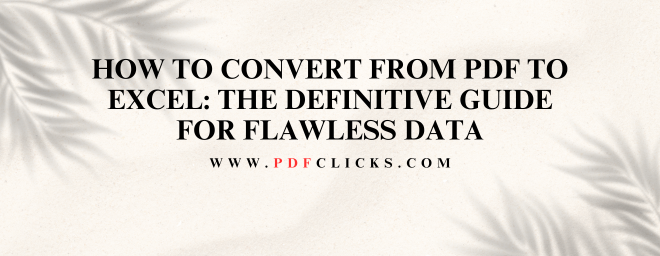How to Convert from PDF to Excel: The Definitive Guide for Flawless Data
Staring at a locked-in PDF table that you desperately need to edit in Excel is a universal frustration. You need the data out, and you need it accurately formatted. Simply knowing how to convert from PDF to Excel is one thing; doing it in a way that preserves the integrity of your numbers, tables, and formulas is another.
This comprehensive guide is designed for professionals, students, and anyone who works with data. We will demystify the entire process. You'll learn not just the "how," but the "how to do it right." We'll explore the best tools, proven techniques, and common pitfalls to avoid, ensuring your data transitions smoothly from a static document to a dynamic, usable spreadsheet.
Why Converting PDFs to Excel is Tricky
First, it's crucial to understand why this process can be error-prone. A PDF (Portable Document Format) is designed primarily for consistent viewing and printing, not for data editing. It's a digital picture of your document.
When you convert a PDF table to Excel, the software must perform a complex task called Optical Character Recognition (OCR). The tool has to:
Identify text characters.
Detect the structure of tables and columns.
Interpret numbers and their formats (e.g., currency, dates).
Distinguish between data and other page elements like lines and images.
This is where things can go wrong, leading to misaligned columns, merged cells, or incorrect data types.
Your Toolkit: Methods to Convert PDF to Excel
There are several reliable ways to export PDF data to Excel. The best method for you will depend on your budget, the complexity of your PDF, and how frequently you need to perform this task.
Method 1: Using Dedicated PDF Converter Software
This is often the most accurate and feature-rich approach. Dedicated tools like Adobe Acrobat Pro, Nitro Pro, or Able2Extract are engineered specifically for this purpose.
Steps to Convert:
Open your PDF in the converter software.
Navigate to the "Export PDF" or "Convert" tool.
Select "Microsoft Excel Workbook" as your output format.
Choose specific pages or convert the entire document.
Click "Export" and save your new XLSX file.
Pros: High accuracy, handles complex layouts, batch processing capabilities, preserves formatting well.
Cons: Typically paid software, which can be expensive for one-off tasks.
Method 2: Free Online PDF to Excel Converters
For those who need a quick, free solution, online tools are a lifesaver. Popular option is PDFCLICKS.COM
How to Use Them:
Go to the converter's website.
Upload your PDF file (usually via drag-and-drop).
Wait for the tool to process and extract the table from the PDF.
Download the converted Excel file.
Pros: Free, convenient, no software installation required, accessible from any device.
Cons: Potential privacy concerns with sensitive data, file size limits, varying accuracy, and a requirement for an internet connection.
Method 3: Leveraging Microsoft Power Query (in Excel 365 & 2016+)
If you have a recent version of Microsoft Excel, a powerful tool is already at your fingertips. Power Query can import data from PDF directly, giving you control over the data transformation before it even hits your sheet.
A Basic Workflow:
In Excel, go to the Data tab.
Select Get Data > From File > From PDF.
Browse and select your PDF file.
A Navigator pane will show you the tables Power Query has detected. Select the one you want.
Click "Transform Data" to clean and shape the data (e.g., remove blank rows, promote headers).
Click "Close & Load" to import the clean data into a new worksheet.
Pros: Offers a high level of control, excels in data cleaning, integrates directly into Excel, and is great for repetitive tasks.
Cons: Steeper learning curve, can struggle with poorly formatted or image-based PDFs.
Method 4: The Manual Copy-Paste (For Simple Tables)
For very small, simple, and text-based PDF tables, the old-fashioned way still works.
In your PDF viewer, use your cursor to select the table cells.
Press Ctrl+C (or Cmd+C on Mac) to copy.
Switch to Excel and press Ctrl+V to paste.
Pros: Instant, no external tools needed.
Cons: Highly prone to formatting errors, columns often merge, and it is entirely impractical for large or complex tables.
Pro Tips for a Perfect Conversion
Getting the data into Excel is only half the battle. Here's how to ensure it's usable data.
Always Review and Clean: Never assume the conversion is 100% perfect. Scan for split cells, merged cells where they shouldn't be, and text in number columns.
Check Data Types: Ensure numbers are formatted as numbers, dates as dates, and other relevant data types are correctly formatted. A common issue is leading apostrophes turning numbers into text.
Start with a High-Quality PDF: The cleaner the source PDF, the better the output. A scanned image of a table will yield worse results than a digitally created PDF.
Use "Text to Columns": If data lands in a single column, Excel's Data > Text to Columns wizard is your best friend for splitting it appropriately.
Frequently Asked Questions (FAQs)
Q1: What is the most accurate free way to convert a PDF table to Excel?
A: For a balance of accuracy and cost, Microsoft Power Query is excellent if you have it. For a purely online solution, iLovePDF and Smallpdf are consistently reliable for standard tables. Remember, no free tool is perfect, so a manual review is always recommended.
Q2: Why does my converted Excel file look messy with misaligned columns?
A: This is the most common problem converting PDF to Excel. It typically happens when the original PDF's table structure is complex or non-standard. The OCR engine misinterprets the boundaries. Using a more advanced tool or the "Text to Columns" feature in Excel can help fix this.
Q3: Can I convert a scanned PDF (an image) into an Excel spreadsheet?
A: Yes, but it requires a converter with a strong OCR engine. Most dedicated software and high-quality online tools have this capability. They will first recognize the text in the image and then structure it into a table. The accuracy, however, depends on the scan's quality.
Q4: How can I change a PDF to Excel while keeping the formulas intact?
A: This is very challenging. PDFs typically display the result of a formula, not the formula itself. When you convert from PDF to Excel, the software imports the visible values, not the underlying calculations. You will almost always need to re-enter the formulas in Excel manually.
Q5: Are online PDF to Excel converters safe to use with confidential data?
A: You must be cautious. Reputable services often delete your files from their servers after a short period (e.g., one hour). However, for highly sensitive financial or personal data, it is always safer to use an offline, desktop-based software solution to maintain privacy.