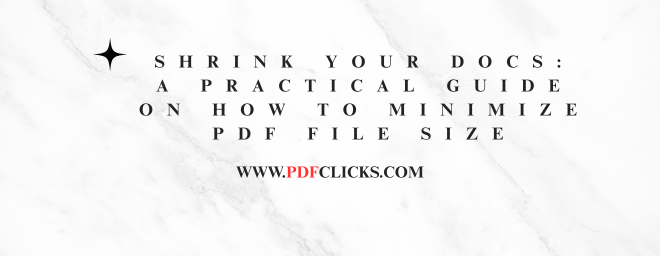We've all been there. You've just finished a brilliant report, a stunning portfolio, or a critical business proposal. When you try to attach the PDF to an email, you're met with that dreaded message: "The file is too large to attach." For professionals, students, and anyone dealing with digital documents in the USA, this is a common frustration. Large PDFs clog inboxes, slow down website loading times, and eat up valuable cloud storage space.
The good news? You don't need to be a tech wizard to solve this. Learning how to minimize PDF file size is the easiest way to save time and hassle. This guide will walk you through the most effective methods, from built-in operating system tricks to powerful online tools, all with the American user in mind.
Why Should You Reduce PDF File Size?
Before we dive into the "how," let's quickly cover the "why." In a fast-paced American business environment, efficiency is currency. A smaller PDF file means:
Easy Email Attachments: Stay within standard email attachment limits (usually 25MB).
Faster Uploads and Downloads: Crucial for submitting assignments to university portals, sharing files with clients on the West Coast from your East Coast office, or updating documents on your company's CMS.
Optimized Web Use: Embedding a smaller PDF file on your website ensures your pages load quickly, which is critical for SEO and user experience.
Efficient Storage: Free up space on your hard drive, Google Drive, Dropbox, or other cloud storage solutions.
The primary reason files become bloated is the inclusion of high-resolution images and embedded elements. The core principle of PDF size reduction is optimizing these elements without sacrificing noticeable quality.
Method 1: The Built-in Solution for Windows Users
If you're using a Windows PC, you already have a powerful tool at your fingertips. This method is excellent for documents containing images.
Right-click on the PDF file you want to compress.
Select "Properties."
In the window of Properties, click the "Advanced" button.
You will see an option for "File Optimization." Check the box that says, "Compress images in the document when possible."
Click "OK," and then "Apply."
This built-in Windows feature will create a new, optimized version of your file, often with a significant reduction in file size. It's a quick, no-cost solution perfect for everyday use.
Method 2: Using the "Save As" Trick in Adobe Acrobat
For those who have access to Adobe Acrobat (the full software, not just the free Reader), this is the gold standard for compressing PDF files.
Open your PDF in Adobe Acrobat.
Click on "File" in the top menu.
Select "Save As Other" and then choose "Reduced Size PDF."
A dialogue box will appear, allowing you to choose the Acrobat version compatibility. For the best compression results, select a recent version (like Acrobat 10.0 and later) and click "OK."
Give your new, smaller file a name and save it.
Acrobat does a fantastic job of downsampling images and removing redundant data, making it a top choice for achieving professional-level PDF compression.
Method 3: Harnessing the Power of Online PDF Compressors
Don't have Acrobat or a Windows PC? No problem. The internet offers a wide range of robust, free online tools that are incredibly effective. These are perfect for Americans on the go, using Chromebooks, or working from a library computer. Some highly reputable options include:
iLovePDF
Smallpdf
Adobe's Own Online Compressor
The process is generally the same for all:
Go to the website of your chosen tool.
Upload your large PDF file (most have a drag-and-drop interface).
Select the desired compression level (e.g., "High compression," "Low compression").
Click the "Compress" button.
Download your newly minimized PDF file.
A word of caution for our privacy-conscious readers: when using online tools for PDF optimization, avoid uploading sensitive documents like tax returns or signed contracts unless you fully trust the website's privacy policy.
Proactive Tips: Minimize Size Before You Create the PDF
The best way to manage file size is to be proactive. If you're creating a document in Microsoft Word, PowerPoint, or Google Docs, consider these steps before you even export to PDF:
Compress Images: In Word or PowerPoint, click on an image, slide to the "Picture Format" tab, and select "Compress Pictures." You can choose a resolution suitable for web and screen viewing, which dramatically reduces the source file size.
Avoid Embedding Large Fonts: Stick to standard system fonts when possible.
Use the "Optimize for" Option: When saving as a PDF from these programs, look for an option like "Optimize for Standard" or "Minimum Size" in the save dialogue box.
Conclusion
Mastering the skill of minimizing PDF file size is a small but powerful way to enhance your digital workflow. Whether you're a student in New York emailing a project, a freelancer in California sending a contract, or an office worker in Texas saving files to a server, a smaller PDF makes everything smoother. By using the built-in features of your operating system, leveraging professional software like Acrobat, or utilizing convenient online tools, you can ensure your documents are always the right size for the job. Stop letting bulky files hold you back—start compressing today.