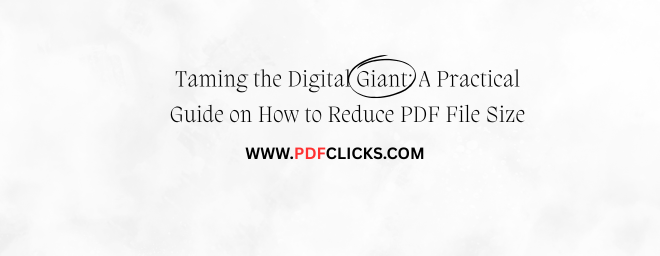Taming the Digital Giant: A Practical Guide on How to Reduce a PDF File Size
In the American workplace, the PDF is the undisputed king of document sharing. From business proposals and invoices to resumes and marketing brochures, its ability to maintain formatting across all devices is unparalleled. But we've all been there: you've carefully crafted a document, gone to send it, and are met with the dreaded bounce-back notification. Your file is too large. A PDF file too large for email attachments or upload portals can bring your productivity to a screeching halt.
The good news is that you don't need to be a tech wizard to solve this problem. Learning how to reduce a PDF file size is a straightforward skill that can save you time and frustration. Whether you're a student submitting an assignment, a job seeker emailing a resume, or a professional sharing a report, this guide will walk you through the most effective methods to shrink PDF file dimensions without sacrificing critical quality.
Why Are My PDF Files So Large in the First Place?
Before we dive into the solutions, it's helpful to understand the typical culprits behind a bloated PDF. Typically, the issue stems from:
High-Resolution Images: This is the number one cause. Images straight from a modern smartphone or digital camera can be several megabytes each.
Embedded Fonts: To ensure the document looks the same on every computer, PDFs often store entire font sets.
Scanned Pages: If you've created a PDF by scanning physical documents, each page is saved as a high-resolution image.
Rich Media: Interactive elements, videos, or complex layers within the file can also increase the file size.
Understanding this helps us target our efforts to decrease PDF file size effectively. The goal is to optimize these elements, not just randomly compress data.
Method 1: The Built-in Solution – Save As "Reduced Size PDF"
Many Americans are surprised to learn that the software they already use has powerful built-in tools. This is often the quickest way to reduce PDF size for email.
Using Adobe Acrobat (Pro or DC):
Open your PDF in Adobe Acrobat.
Click on the File menu.
Select Save As Other.
Choose Reduced Size PDF.
Select the Acrobat version compatibility you need (newer versions often have better compression) and click "OK."
This process analyzes your document and applies compression to images and fonts. It's a fantastic first step that can often cut file size by 50% or more with minimal quality loss.
Using macOS Preview:
For Mac users, the built-in Preview app is a powerful and free tool.
Open the PDF in Preview.
Move to the File menu and choose the option "Export".
In the Quartz Filter dropdown menu, choose Reduce File Size.
Click "Save."
This simple and easy method provides a quick and easy way to compress PDF files natively on your Apple computer.
Method 2: Harness the Power of Online Tools
When you need to compress a PDF online quickly and don't have specialized software, free web-based tools are a lifesaver. They are incredibly user-friendly and perfect for on-the-go tasks. Popular options like Smallpdf, iLovePDF, and Adobe's own online compressor are trusted by millions.
How to use them:
Navigate to your chosen website.
Upload your file (most have a simple drag-and-drop interface).
The tool will automatically process and optimize PDF content.
Download your newly compressed file.
A Word of Caution for US Users: When using any online service, especially with sensitive documents like tax forms or contracts, be mindful of privacy. Stick to well-known, reputable sites that clearly state they delete your files from their servers after a short period. For highly confidential information, Method 1 or 3 is always safer.
Method 3: The Proactive Approach – Optimize Before You Create
The most effective way to manage file size is at the source. If you're creating a PDF from another program like Microsoft Word or PowerPoint, you can control the output.
Compress Images in Your Document: Before converting to PDF, right-click on images in your Word Doc or PPT, select "Format Picture," and use the "Compress Pictures" option. Choose a resolution suitable for email or web (e.g., 150 ppi).
Use the "Best for Electronic Distribution" Setting: When you use the "Save As" or "Export" function to create a PDF, look for an option like "Optimize for Standard" or "Smallest File Size." This tells the program to decrease PDF KB from the very beginning.
This proactive step ensures you'll never have to deal with a massive file. It's a best practice that will make your digital life much easier.
Conclusion: Your File Size Problems, Solved
A PDF file that is too large is no longer a significant obstacle. With the methods outlined above—from using built-in features in Acrobat and Preview to leveraging convenient online tools and adopting better creation habits—you now have a clear blueprint to reduce a PDF file size effectively. The next time your inbox rejects a vital document, you'll know exactly what to do. You can confidently shrink PDF file attachments, ensure your resumes land successfully, and streamline your digital workflow, making you more efficient and productive.