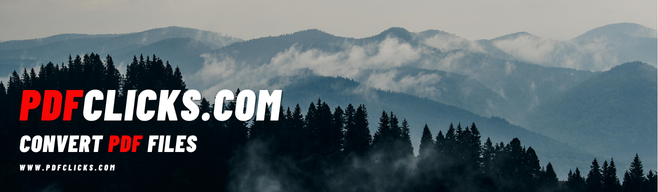The Ultimate PDF Guide: Answers to All Your Questions on Editing, Converting, and Managing PDFs
Have you ever been staring at a PDF file, needing to make a tiny change, and felt completely stuck? You’re not alone. The Portable Document Format, or PDF, is a miracle of modern computing—it preserves your layout and fonts across any device. But that very strength can make it feel like a digital fortress, impossible to modify without the right keys.
That’s where we come in. Welcome to the ultimate FAQ-style guide that answers every single question you’ve ever had about PDFs. Whether you're a student, a professional, a freelancer, or someone who just needs to handle digital paperwork, this resource is for you. We’ll demystify the format, show you what’s possible, and introduce you to the powerful, free online tools—like those right here at PDFClicks.com—that make it all effortless. Let’s dive in!
Section 1: PDF Basics & Fundamentals
1. What exactly is a PDF file?
A PDF, which stands for Portable Document Format, is a file format developed by Adobe in the 1990s. Its primary purpose is to present documents, including text formatting and images, in a manner independent of software, hardware, and operating systems. Think of it as a digital photograph of your document. It will look the same whether you open it on a Windows PC, a Mac, an iPhone, or an Android phone.
2. Why are PDFs so widely used?
PDFs are ubiquitous for several key reasons:
Consistency: They preserve the exact layout, fonts, colors, and images you intended.
Security: You can password-protect them, preventing unauthorized opening, printing, or editing.
Universality: Free PDF reader software (like Adobe Acrobat Reader) is available everywhere.
Professionalism: They are the standard for resumes, contracts, invoices, and official forms.
3. What does "Portable" in PDF mean?
"Portable" means the document is designed to be easily moved and viewed across different systems without any change in its appearance. A brochure designed on a high-end Mac will look identical when viewed on a budget Windows laptop.
4. How do I open a PDF file?
Most computers and smartphones come with a built-in PDF viewer. On Windows, it’s often Microsoft Edge or a built-in reader. On Mac, it’s Preview. You can also download free applications like Adobe Acrobat Reader DC, which is the industry standard. For more advanced tasks like editing or converting, you would use online tools or dedicated software.
5. What's the difference between a PDF and other formats like Word or JPEG?
PDF vs. Word (.docx): A Word document is meant for editing. Its layout can shift based on available fonts and margins. A PDF is meant for viewing and printing; it’s "locked" in place.
PDF vs. JPEG (.jpg): A JPEG is a single, flat image. A PDF can contain multiple pages, text (which is searchable), clickable links, and form fields. A scanned document saved as a PDF can even be made searchable using OCR technology.
Section 2: Editing PDF Files
6. Can I edit text in a PDF document?
Yes, absolutely! While not as straightforward as editing a Word doc, it is very possible. You need a tool with edit text functionality. Many online editors, including our PDF Editor at PDFClicks, allow you to click on a text block and change the words, font, size, and color directly in your web browser.
7. How to add text to a PDF form that isn't editable?
Often you receive a PDF form that has blank fields but doesn’t let you type in them. This is a common frustration. The solution is to use the "Add Text" tool in a PDF editor. You can click anywhere on the page and create a new text box to fill in those blanks.
8. How do I delete sensitive information from a PDF?
Simply editing the text isn't always enough for sensitive data. For true security, you should use a "Redact" tool. Redaction permanently removes content, blacking it out irreversibly. Alternatively, you can use the editor’s delete function, but redaction is the gold standard for confidential documents.
9. What is the best free PDF editor online?
The "best" tool depends on your needs, but a great free online PDF editor should be easy to use, require no installation, and handle basic tasks like adding text, images, and shapes. Tools like the one offered on our site provide a clean, intuitive interface for quick edits without watermarks.
10. How can I rearrange pages in a PDF?
You need a tool that offers a page manager or organizer view. This lets you see thumbnails of all your pages and simply drag and drop them into a new order. It’s perfect for fixing a scanned document where pages were loaded out of sequence.
11. How to rotate a PDF page that is upside down?
This is a simple but common issue, especially with scanned documents. Any decent PDF viewer or editor has a rotate page function, allowing you to spin the page 90 degrees clockwise or counterclockwise until it’s oriented correctly.
Section 3: Converting To and From PDF
12. How do I convert a PDF to a Word document?
Converting PDF to Word is one of the most sought-after solutions. You need a reliable PDF to Word converter. The best tools accurately preserve your formatting, tables, and images, turning your static PDF into a fully editable .docx file. This is ideal for repurposing content or making significant changes to a document originally created as a PDF.
13. Can I convert a scanned PDF to Word?
Yes, but this requires a special technology called OCR (Optical Character Recognition). A standard converter will treat a scanned PDF as an image. An OCR PDF tool analyzes the image, recognizes the letters and words, and creates a new, searchable, and editable text layer. Our PDF to Word converter at PDFClicks includes powerful OCR for this exact purpose.
14. How to convert JPG images to PDF?
Combining one or multiple JPG to PDF is incredibly useful for creating portfolios, reports, or sharing photos in a universal format. A good converter will let you drag and drop your images, arrange them, and create a single, multi-page PDF file. This is also perfect for turning phone photos of documents into a neat PDF.
15. I need to convert an Excel spreadsheet to a PDF for reporting. How?
Most office suites, like Microsoft Excel, have a "Save As" or "Export" function to create a PDF. However, for more control or if you don’t have Excel, an online Excel to PDF converter can do the job instantly, preserving all your cells, charts, and formatting perfectly.
16. How can I convert a PowerPoint to PDF?
Similar to Excel, PowerPoint can export directly to PDF. But using an online PPT to PDF converter is often faster and ensures the file is optimized for web viewing, preventing recipients from accidentally editing your slides.
17. Is it possible to convert a PDF back to an editable Excel sheet?
This can be tricky due to the complex layout of spreadsheets, but it is possible. A PDF to Excel converter will attempt to reconstruct the table, placing data back into cells. The accuracy depends on the original PDF's complexity, but it can save hours of manual data entry.
18. What’s the best way to create a PDF file?
The easiest way is to use the "Print" function on almost any program. Instead of choosing a physical printer, select "Microsoft Print to PDF" (on Windows) or "Save as PDF" (on Mac). This creates a new PDF file. You can also create PDFs from scanners or by using online tools that convert from other formats.
Section 4: Compressing and Optimizing PDFs
19. How can I reduce PDF file size?
Large PDFs are difficult to email or upload. To compress a PDF, you use a tool that reduces the file size by optimizing images (lowering their resolution in a smart way) and cleaning up the document's internal structure. A good compressor does this with minimal loss of visible quality.
20. What is the best PDF compressor for email?
The best tool is one that offers a good balance between size reduction and quality. You want a reduce PDF size tool that is fast, online, and allows you to choose the compression level to suit your needs—whether it's for screen viewing or high-quality printing.
21. Why is my PDF so large? How to make PDF file smaller?
The most common culprits for large PDF size are high-resolution images embedded within the document. Other factors include embedded fonts and a history of edits saved within the file. A compression tool tackles these issues directly.
22. Is there a way to compress a PDF without losing quality?
There is always a trade-off, but for text-heavy documents, you can often achieve significant compression with no visible loss. For image-heavy documents, "lossless" compression is limited. The goal is to find a setting where the loss in quality is imperceptible for your intended use (e.g., viewing online vs. professional printing).
Section 5: Merging, Splitting, and Organizing PDFs
23. How do I combine multiple PDF files into one?
This is a classic task. A merge PDF tool allows you to select multiple PDFs from your computer, drag and drop them into the desired order, and then combine them into a single, unified document. This is perfect for combining chapters of a book, several scanned documents, or multiple reports.
24. Can I extract just one page from a large PDF?
Yes! You can split PDF files. Advanced splitters let you choose specific page ranges to extract (e.g., pages 4-7 and page 12) or even split the document at every page, creating individual files for each one.
25. How to delete pages from a PDF online for free?
Using an online organizer tool, you can upload your PDF, view thumbnails of all pages, and simply select and delete the pages you don't need. Then, you download the new, shorter PDF.
26. How to add a page to an existing PDF?
A merge tool can also handle this. You can upload your main PDF and then an additional single-page PDF (or another multi-page document) and combine them, inserting the new pages wherever you want.
Section 6: Security and Signatures
27. How can I password protect a PDF?
To secure a sensitive document, you should add password to PDF. This encrypts the file so that no one can open it without the correct password. Look for tools that offer strong encryption (like 256-bit AES) for maximum security.
28. How to lock a PDF from editing and printing?
Beyond an open password, you can set permissions. This means you can allow someone to view the PDF but prevent them from edit PDF content, copy text, or print it. You would set a separate "permissions password" to apply these restrictions.
29. What is the easiest way to sign a PDF document electronically?
Gone are the days of printing, signing, and scanning. You can e-sign PDF files digitally. The best e-sign tools let you draw your signature with a mouse, type it, or upload an image of your signature. You can then place and resize it anywhere on the document.
30. Are electronic signatures on PDFs legally binding?
In most countries, including the US under the ESIGN Act and the EU under eIDAS, electronic signatures are legally binding and carry the same weight as handwritten signatures, provided the signatory intends to sign.
31. How to remove a password from a PDF?
If you have the password, you can use a tool to unlock PDF files. You simply open the secured PDF in the tool (by entering the password) and then save a new, unprotected version of it. You cannot remove a password if you don't know it.
Section 7: Advanced PDF Operations
32. What is OCR and why do I need it?
OCR, or Optical Character Recognition, is a technology that converts images of text (from scanned documents, photos, etc.) into machine-encoded, searchable, and editable text. You need it to convert scanned PDF to Word or to make a scanned document searchable.
33. How can I make a PDF searchable?
If you have a PDF that is just a series of images (e.g., from a scanner), you cannot use Ctrl+F to find words. By running it through an OCR PDF tool, the software adds a hidden text layer over the images, making the entire document searchable.
34. How to add comments or highlights to a PDF?
For reviewing and collaboration, you need annotation tools. These allow you to highlight text in PDF, add sticky notes, draw shapes, and leave comments. This is essential for providing feedback on drafts without altering the original text.
35. Can I create a fillable PDF form?
Yes, but this is typically a more advanced feature found in premium software like Adobe Acrobat Pro. It involves using form field tools to add text boxes, checkboxes, radio buttons, and dropdown menus to a PDF, creating an interactive form that users can fill out digitally.
Section 8: Solving Common PDF Problems
36. My PDF won't open. What should I do?
First, try opening it with a different viewer (e.g., try Chrome or Edge if Adobe Reader fails). The file might be corrupted. If it’s password-protected, ensure you have the correct password.
37. Why does my PDF look blurry?
This is usually due to it being a scanned document at a low resolution or a PDF that was overly compressed. You would need to go back to the original source file and create a new, higher-quality PDF.
38. How to fix a corrupted PDF file?
This can be difficult. Some online tools claim to repair corrupted PDFs. Often, the most reliable method is to re-create the PDF from the original source document if possible.
39. How do I print a PDF without margins?
This is usually a setting on your physical printer called "borderless printing." Not all printers support it. Within your PDF print dialog, you might also find a "Fit to Page" or "Scale" option that can help maximize the print area.
Section 9: The Power of Online PDF Tools
40. Why use an online PDF tool instead of installed software?
Online tools like those at PDFClicks.com offer incredible convenience:
No Installation: They work directly in your web browser.
Cross-Platform: They work on Windows, Mac, Linux, and Chromebooks equally well.
Accessibility: Access your tools from any computer with an internet connection.
Always Updated: You always have the latest version without needing to download updates.
Free to Use: Most basic functionalities are offered for free.
41. Are online PDF converters and editors safe?
Reputable sites prioritize security. They use secure HTTPS connections and often have clear privacy policies stating that your files are deleted from their servers shortly after processing. For highly sensitive documents, you might still prefer offline software, but for most everyday tasks, trusted online tools are perfectly safe.
42. What is the best all-in-one online PDF platform?
The best platform is one that covers all the bases—editing, converting, compressing, organizing, and securing—with a simple, user-friendly interface. At PDFClicks, we've built our suite of tools to be exactly that: a one-stop-shop for all your PDF needs, from the simple to the complex.
Conclusion: Mastering Your Digital Documents
The world of PDFs doesn't have to be confusing or frustrating. As we've answered in this extensive guide, virtually any task you can imagine—from a simple conversion to advanced editing and securing—is possible with the right knowledge and tools.
The key is to use a reliable, versatile, and easy-to-use platform that puts the power back in your hands. The next time you have a PDF question or a task that seems daunting, remember this guide. And remember, for a quick, free, and powerful solution, you can always click over to PDFClicks.com to access our entire suite of tools designed to make your digital document workflow seamless and efficient. Stop struggling with your PDFs and start mastering them today