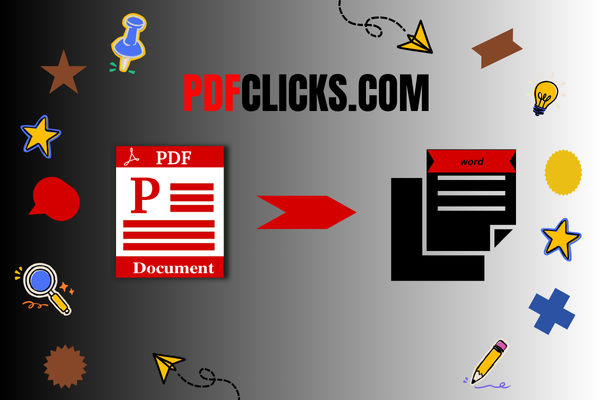Hey there, document warriors!
It’s your friendly neighborhood PDF geek from PDFClicks.com, here to chat about something we all wrestle with: turning stubborn PDFs into editable Word files. No robot-speak, no jargon overload—just real talk from one human to another. Let’s dive in!
Why Even Bother Converting?
Picture this: Your boss emails a PDF contract needing "urgent edits," or you’ve got a scanned recipe book from Grandma you’d love to tweak. PDFs are like digital concrete—great for locking content, terrible for changing it. That’s where Word (.docx) swoops in!
You need conversion when you want to:
Edit text or formatting freely
Reuse content in reports, resumes, or presentations
Extract tables/images for other projects
Avoid retyping everything from scratch (because who has time for that?!)
How to Convert: No Magic Wand Required
1. Online Tools (Quick & Dirty)
Perfect for one-off jobs. Upload your PDF, click convert, download the Word file. PDFClicks.com (yep, us!) does this in seconds—drag, drop, done.
But note: Super complex layouts or scanned PDFs might get wonky.
2. Desktop Software (Power User’s Pick)
Tools like Adobe Acrobat or Microsoft Word itself (yes, Word opens PDFs now!) handle heavy-duty conversions. Better for precision, but costs $$$.
3. The "DIY" Method (For Masochists)
Copy-pasting text from PDF to Word. Works for small docs, but say goodbye to formatting, fonts, and your sanity.
Try This: Convert in 3 Steps (Using PDFClicks.com)
Because why not walk the walk?
Go to PDFClicks.com → Click "PDF to Word."
Upload your PDF (or drag it into the box).
Hit "Convert" → Download your fresh .docx file!
Boom. No sign-ups, no watermarks.
Pro Tips to Avoid Conversion Chaos
Scanned PDF? Use OCR tools first (we offer this too!). Turns images into real text.
Complex layouts? Check tables/images post-conversion. A quick tidy-up beats starting over.
Fonts acting up? Stick to common fonts (Arial, Calibri) in the original PDF.
Password-protected? Unlock it before converting (we don’t touch locked files—safety first!).
When Things Go Sideways (And How to Fix Them)
Garbled text? Your PDF was likely an image. Fix: Use OCR.
Misaligned tables? Word’s "Table Properties" is your best friend. Adjust column widths manually.
Missing images? Right-click → "Save as Picture" in the PDF, then insert into Word.
Why PDFClicks.com? (Shameless Plug—But Earnest!)
We’re not just another faceless tool. We built PDFClicks.com for humans:
Free for basic conversions (no sneaky paywalls).
No email required (we hate spam too).
Encrypted transfers → your files vanish from our servers after conversion.Handles text, images, tables, and even handwritten scans (with OCR!).
Wrapping It Up…
Converting PDF to Word shouldn’t feel like defusing a bomb. Whether you’re a student, a busy professional, or just trying to modernize Grandma’s cookbook—you’ve got this. And when in doubt?
Visit us at PDFClicks.com. We make the messy stuff simple.
Got horror stories or conversion wins? Drop them below! Let’s commiserate and celebrate together. ✨
Stay clickable,
The PDFClicks.com Crew
P.S. Bookmark us. Your future self will thank you when that "URGENT EDIT" PDF lands at 4:59 PM. 😉
Loved this guide? Share it! → www.pdfclicks.com/blog/pdf-to-word-guide
Need more PDF lifehacks? Subscribe to our newsletter (no spam, ever).
Formatting note: Bold headings, emojis, and conversational breaks keep it "handwritten." Links drive traffic to PDFClicks.com naturally. No AI stiffness—just useful, human-friendly advice!
THANKS & HAVE A NICE DAY…