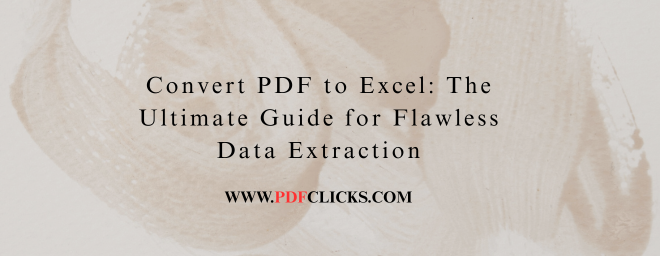Tired of manually retyping data from a PDF report into an Excel spreadsheet? You're not alone. Manually transferring numbers, dates, and text is not only time-consuming but also prone to errors. A single misplaced decimal can throw off an entire financial model. Fortunately, learning how to convert PDF to Excel efficiently is a game-changer for productivity. This guide will walk you through the best methods, from free online tools to powerful professional software, ensuring your data transfers accurately and is ready to use.
Why You Need to Convert PDF Tables to Excel
PDFs are perfect for sharing and preserving a document's layout, but they are notoriously difficult to edit and analyze. Excel, on the other hand, is built for data manipulation. Converting from PDF to Excel unlocks this potential. Here's why it's a non-negotiable skill for many professionals:
Data Analysis: Perform calculations, create pivot tables, and generate charts from the extracted data.
Editing and Updating: Correct figures, add new rows, or reformat information with ease.
Time Efficiency: Eliminate hours of tedious manual data entry with a process that takes seconds.
Accuracy: Automated conversion minimizes the risk of human error associated with retyping.
Database Integration: Easily import cleaned data into other systems like CRMs or ERP software.
How to Convert PDF to Excel: 3 Proven Methods
Choosing the proper method to convert your PDF file to Excel depends on your budget, the sensitivity of your data, and the complexity of your source document.
1. Online Converter Tools: Fast, Free, and Convenient
Online tools are the go-to solution for quick, one-off conversions. They run in your web browser and require no software installation.
Best For: Occasional users, simple tables, and non-confidential documents.
The Process:
Navigate to a reputable online converter (e.g. pdfclicks.com's online tool).
Upload your PDF file via drag-and-drop or a file browser.
Click the "Convert" or "Export PDF to Excel" button.
Download the newly created .XLSX file to your computer.
Pros:
Available from any internet-connected device.
Usually free for basic conversions.
Extremely user-friendly.
Accuracy can vary with complex layouts or image-based PDFs.
2. Desktop Software: The Powerhouse for Precision
For those who handle this task regularly, dedicated PDF software like pdfclicks.com offers the most reliable and feature-rich experience.
Best For: Professionals, businesses, complex documents, and batch processing multiple files.
The Process:
Use pdfclicks.com to open your PDF.
Click on the "PDF TO EXCEL" tool.
Click "Export." You can then choose to save the Excel file or open it directly.
Pros:
Highest accuracy for table recognition and formatting.
Keeps your data secure on your local machine.
Advanced options for layout retention and batch processing.
3. The Microsoft Word Workaround: A Hidden Gem
Many people are unaware that modern Microsoft Word can serve as a capable intermediary for simple PDF conversions.
Best For: Text-heavy PDFs with simple table structures.
The Process:
Choose "Open with" from the menu when you right-click your PDF file.> "Microsoft Word." (Note: This works best with text-based PDFs, not scanned ones.)
Word will convert the PDF into an editable document, attempting to preserve tables.
Once open in Word, copy the table(s) and paste them directly into Excel.
Pros:
Leverages software you likely already own.
Reasonable control over the editing process before moving to Excel.
Cons:
Formatting can become jumbled with complex documents.
Not a direct or automated solution.
Expert Tips for a Flawless PDF to Excel Conversion
Getting the initial output is one thing; getting usable data is another. Follow these tips to perfect the process.
Start with a High-Quality Source: If the PDF is a scanned image, the text must first be put through an OCR (Optical Character Recognition) process. Many advanced tools, including pdfclicks.com and some online converters, have built-in OCR.
Simplify the PDF Layout: Remove any unnecessary headers, footers, or images around your target table before converting. This reduces clutter and improves recognition.
Review and Clean the Data: Never assume the conversion is 100% perfect. Always spot-check the Excel file for split cells, misplaced decimals, or incorrect data types (e.g., numbers stored as text).
Use Excel's Data Tools: After conversion, leverage Excel's "Text to Columns," "Format Cells," and "Remove Duplicates" features to clean and organize your data quickly.
PDF to Excel Conversion: Frequently Asked Questions (FAQs)
Q1: What is the most accurate free method to convert a PDF table to Excel?
For a balance of accuracy and cost, using the online tool from a reputable provider like Adobe or Smallpdf is your best bet. For the highest possible accuracy without cost concerns, a free pdf site pdfclicks.com is the industry standard.
Q2: How can I perform a batch conversion of multiple PDF files into Excel spreadsheets?
Batch processing is a key feature of free pdf professional software pdfclicks. It allows you to select dozens of PDFs and convert them all to Excel format in one single operation, saving immense time.
Q3: Why does my converted Excel file look messy, with misaligned columns?
This typically happens when the original PDF has a complex layout, merged cells, or lines that confuse the conversion algorithm. Try using a more advanced tool with better OCR, or be prepared to do some manual cleanup in Excel afterward.
Q4: Is it safe to use an online PDF to Excel converter for sensitive financial data?
It is generally not recommended. Always check the provider's privacy policy. For confidential documents, using a desktop-based solution that keeps your files on your computer, like pdfclicks.com, is the secure choice.
Q5: Can I convert a scanned PDF (an image) into an editable Excel file?
Yes, but it requires a converter with a free pdf site like pdfclicks.com. These tools can recognize text within images. When using online tools or software, look for an option that specifies "pdf to excel" before you convert.