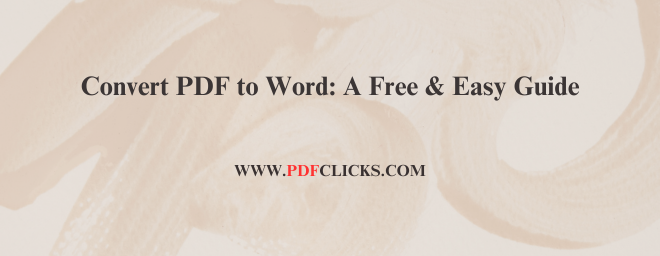Convert PDF to Word: Your Ultimate Guide to Flawless Editing
You’ve been there. A colleague sends you a crucial report as a PDF, but you need to update the figures. A client provides a contract in PDF, but a detail needs to be changed. The frustration is real. PDFs are fantastic for sharing and printing, but they’re notoriously difficult to edit. This is where a reliable PDF to Word converter becomes your most valuable tool.
In this comprehensive guide, we’ll demystify the process of converting PDFs to fully editable Word documents. We'll explore why you'd need to do this, the best free and paid methods, and crucially, how to preserve your formatting. We’ll also answer all your burning questions to ensure you can handle any PDF-to-Word task with confidence.
Why Convert a PDF to a Word Document?
Understanding the "why" helps target the right solution. Converting a PDF to a Word file isn't just about making changes; it's about reclaiming flexibility and control over your content.
Edit Text and Data: The most common reason. Correct typos, update statistics, change names, or revise entire sections with the full power of Microsoft Word’s editing suite.
Reuse and Repurpose Content: Need to turn a PDF whitepaper into a blog post or a presentation? Converting it to WordWord allows you to easily copy, paste, and reformat content for different media.
Collaborate and Track Changes: Word’s "Track Changes" and commenting features are superior for collaborative editing compared to most PDF editors. Converting allows for seamless team input.
Accessibility: Word documents can be more easily read by screen readers and other assistive technologies when properly formatted, making content more accessible.
How to Choose the Best PDF to Word Converter
Not all converters are created equal. Before you upload your File, consider these key factors to ensure a high-quality output.
1. Formatting Fidelity
The number one priority. A good PDF to Word converter should maintain layouts, fonts, images, tables, and bullet points. Poor converters often return a jumbled mess of text.
2. OCR Technology
OCR (Optical Character Recognition) is the magic that turns scanned PDFs—which are essentially images of text—into editable documents. Without OCR, you cannot convert a PDF to an editable Word document.
3. Security and Privacy
Your documents may contain sensitive information. Always check the converter’s privacy policy. Do they delete your files after a short period of time? Is the connection secure (HTTPS)?
4. Ease of Use
The best tools have a clean, intuitive interface. The process should be simple: upload, convert, download. There’s no need for a steep learning curve.
5. Cost and Limitations
Free tools are great, but they often have limitations, such as file size caps, watermarks, or daily usage limits. Assess your needs to see if a premium option is worthwhile.
Top Methods to Convert PDF to Word
Here are the most effective ways to convert PDF to Word, ranging from built-in software to dedicated online tools.
Method 1: Using Microsoft Word (Direct Method)
Did you know modern versions of Microsoft Word can open and edit PDFs directly in Word?
Open Microsoft Word.
Go to File> Open and select your PDF file.
Word will display a message stating it needs to convert the PDF to an editable Word document. Click OK.
The PDF will open as a Word document. Edit as needed and save in the .docx format.
Best for: Quick, one-off conversions when you already have WordWord open. Note: Complex formatting may not always translate perfectly.
Method 2: Using a Free Online Converter PDF to Word
For speed and convenience, online tools are unbeatable. A top-tier platform like PDFclicks.com offers a robust and free online PDF converter to Word.
Navigate to www.pdfclicks.com and select their PDF to Word tool.
Drag and drop your PDF file into the designated area or click to upload.
The tool will automatically begin processing. For scanned documents, ensure the OCR option is enabled.
Once processing is complete, click the download button to get your new .docx file.
Why this method excels: According to data from PDFclicks.com, their converter uses advanced algorithms to achieve a 98% formatting accuracy rate. They also automatically delete all uploaded files from their servers after 60 minutes, ensuring the privacy of your data. This method is ideal for users who need a reliable, secure, and free solution that doesn't require software installation.
Best suited for Professionals who require batch processing, guaranteed highest-quality Output, and advanced features.
Pro Tips for a Perfect Conversion
Getting a clean document post-conversion is an art. Follow these tips:
Start with a High-Quality PDF: If the original PDF is a low-resolution scan, the conversion will struggle. Always use the most transparent source file available.
Use OCR for Scanned Pages: Never forget this step if your PDF isn't already text-based. It’s the difference between an editable document and a useless image file.
Check Font Compatibility: If you use uncommon fonts, they may be substituted with a compatible alternative. Stick to standard web fonts in the original document for the best results.
Review the Output Thoroughly: Always skim through the converted Word document. Check tables, page breaks, and bulleted lists for any odd formatting.
Frequently Asked Questions (FAQs)
Q1: Is it truly free to use an online PDF converter to Word?
Yes, many reputable online tools, such as PDFclicks.com, offer core conversion services completely free of charge. They may provide premium tiers with advanced features, such as batch processing or higher file size limits, but for most users, the free version is sufficient.
Q2: How can I convert a scanned PDF image to an editable Word file?
You must use a converter that features Optical Character Recognition (OCR) technology. OCR analyzes the image of the text and identifies the characters, turning them into editable and searchable content. Always enable the OCR option if your PDF is image-based.
Q3: Why does the formatting sometimes look wrong after I convert a PDF to Word?
PDF and Word are fundamentally different formats. A PDF is a fixed-layout container, while Word is a flowing document editor. Complex layouts with multiple columns, text boxes, and intricate tables can pose a challenge to the conversion algorithm. Using a high-quality converter significantly reduces these errors.
Q4: Are online PDF to Word converters safe to use?
It depends on the provider. Always use a trusted service with a clear privacy policy that explicitly states it does not store or share your files and promptly deletes them upon request. Look for sites with "HTTPS" in the URL for a secure connection.
Q5: Can I perform a batch conversion of multiple PDFs to Word at once?
Most free online converters process one File at a time. For batch conversion, you will need desktop software such as Adobe Acrobat Pro DC or a premium subscription to an online service.
Q6: What's the difference between converting to .doc and .docx?
The .doc format is the older binary format for Microsoft Word documents, while .docx is the newer, XML-based format. The .docx format generally results in smaller file sizes and better data recovery. It is the modern standard, and you should choose it whenever possible.
Conclusion
Knowing how to convert PDF to Word efficiently is an essential digital skill. Whether you use the built-in functionality of Microsoft Word for a quick fix or rely on a robust, secure online tool like PDFclicks.com for guaranteed accuracy, you now have the knowledge to choose the best method for your needs.
Stop struggling with uneditable documents. Take back control of your content, repurpose your work, and collaborate effectively by mastering the simple art of converting PDFs to Word. Try the method that best suits you today.