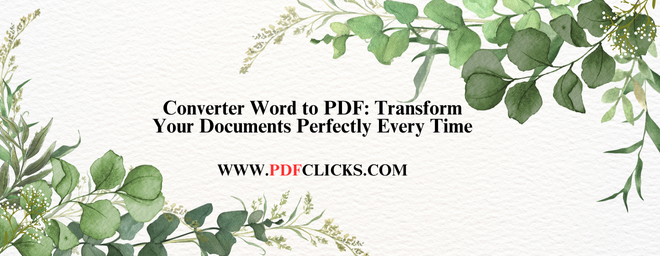Finding the right converter, Word to PDF, is critical for any person who works with digital documents. Whether you're a student submitting assignments, a professional sharing reports, or an individual archiving essential files, the ability and strength to convert Word documents to PDF format ensures your formatting remains intact across all devices and platforms. This guide will help you understand how to choose and use the best Word-to-PDF converter tools for flawless, professional results.
Why You Need a Reliable Converter Word to PDF
Format Preservation: Maintains fonts, images, tables, and layout exactly as designed
Universal Compatibility: Creates files viewable on any device without Word installed
Document Security: Prevents unauthorized editing while allowing easy viewing
Professional Presentation: Ensures your documents always look polished and intentional
Types of Word to PDF Converters
Online Converters
Accessible from any internet-connected device
No software installation required
Typically free with optional premium features
Ideal for occasional users and quick conversions
Desktop Software
Offline accessibility for sensitive documents
Often includes advanced features and customization
Better for batch processing multiple files
Suitable for regular, high-volume users
Built-in Solutions
Microsoft Word's native "Save As PDF" feature
Operating system-level conversion options
Most convenient for existing Word users
Limited advanced features, but reliable for basic needs
How to Choose the Best Converter Word to PDF
When selecting a converter to convert Word to PDF, consider these factors:
Conversion Quality
Look for tools that preserve complex formatting
Ensure image quality remains high after conversion
Verify hyperlinks and bookmarks transfer correctly
Ease of Use
Intuitive interface requiring minimal learning
Clear instructions and a straightforward process
Quick conversion times without complicated steps
Security Features
Encryption during file transfer for online tools
Privacy policies that protect your data
Options for password protection in output files
Step-by-Step Conversion Process
Step 1: Prepare Your Document
Review your Word document for any final edits
Check that images are correctly placed and formatted
Ensure all fonts are standard or embedded
Step 2: Select Your Converter
Choose wisely, based on your specific needs and preferences
Consider file sensitivity and conversion frequency
Evaluate available features against your requirements
Step 3: Convert and Verify
Execute the conversion process
Carefully review the resulting PDF
Check formatting, images, and overall layout
Advanced Conversion Features
Batch Processing: Convert multiple Word files simultaneously
Custom Quality Settings: Balance file size and image quality
Security Options: Add passwords and editing restrictions
Metadata Control: Manage document properties and information
Common Conversion Issues and Solutions
Formatting Problems
Use standard fonts rather than custom ones
Check paragraph spacing and page breaks before converting
Convert complex layouts into sections if necessary
Image Quality Issues
Use high-resolution images in original documents
Adjust compression settings during conversion
Verify image placement after conversion
File Size Concerns
Use appropriate compression for your needs
Remove unnecessary images or reduce their quality
Consider splitting extensive documents
Best Practices for Perfect Conversions
Always keep a copy of your original Word document
Test the PDF on different devices and viewers
Use descriptive filenames for easy organization
Regularly update your conversion tools for the best results
Conclusion
A reliable converter from Word to PDF is an essential tool in today's digital workspace. By understanding the options and following the recommended practices, you can ensure your documents always maintain their professional appearance and integrity, regardless of how or where they're viewed.