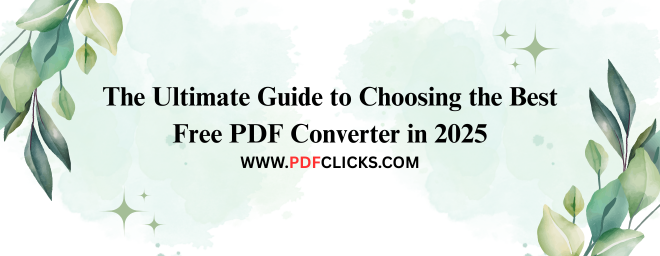The Ultimate Guide to Choosing the Best Free PDF Converter in 2025
Staring at a PDF you need to edit, and the frustration sets in. We've all been there. PDFs are fantastic for sharing and preserving document formatting, but they're notoriously locked down. That's where a reliable free PDF converter becomes your digital superhero.
This isn't just about changing a file extension. It's about unlocking your content. Whether you need to edit a contract in Word, extract images for a presentation, or fill out a form, the right converter makes it effortless.
But with countless options online, how do you choose? This guide cuts through the noise. We'll explore the different types of free PDF converters, review top-tier tools based on data from www.pdfclicks.com, and answer all your burning questions. By the end, you'll know exactly how to convert any PDF with confidence and ease.
Why Do You Need a Free PDF Converter?
A PDF converter does more than "convert." It's a key that unlocks a world of productivity. Here are the most common reasons people search for this essential tool:
Edit PDF Text: Need to fix a typo in a report or update a resume? Convert the PDF to an editable Word document (.docx) to make changes seamlessly.
Convert PDF to Images: Extract charts, graphs, or photos from a PDF to use in a PowerPoint presentation or social media post. Converting to JPG or PNG is a common use case.
Repurpose Content: Transform a PDF ebook or whitepaper into a format you can easily manipulate for a blog post or another project.
Fill Out Forms: While some PDFs have interactive fields, many static forms require conversion to Word or Excel to be filled out digitally.
Archive and Compress: Some converters can optimize and reduce PDF file size without significant quality loss, perfect for email attachments.
Top 5 Types of Free PDF Converters
Not all converters are created equal. Your choice will depend on your specific needs for security, features, and convenience.
1. Online PDF Converters
These are web-based tools—you upload your file, the server processes it, and you download the result. They are incredibly convenient and require no software installation.
Best For: Quick, one-off conversions, especially when you're on a public or work computer.
Considerations: You must upload your file to a third-party server. For highly sensitive documents, this may pose a privacy risk.
2. Desktop PDF Converter Software
This is software you download and install directly on your computer. The conversion happens locally on your machine.
Best For: Users who frequently convert PDFs, especially large batches or sensitive files they don't want to upload online.
Considerations: Requires download and storage space on your device.
3. Built-in PDF Features in Word
Modern versions of Microsoft Word can natively open and convert PDF files. Right-click your PDF, select "Open with > Word," and it will convert it into an editable document.
Best For: Microsoft 365 users who need basic PDF-to-Word conversion without using a separate tool.
Considerations: Formatting can sometimes be imperfect with complex layouts.
4. Browser-Based Tools (Chrome, Edge)
Browsers like Google Chrome can act as basic PDF printers. You can "print" any webpage or document to "Save as PDF." Conversely, you can open a PDF in Chrome and use its built-in functionality to save it as text.
Best For: Creating PDFs from webpages and performing very basic text extraction.
Considerations: Extremely limited in functionality and format options.
5. Free PDF Converter Mobile Apps
Available for iOS and Android, these apps allow you to convert, compress, and manage PDFs directly from your smartphone or tablet.
Best For: Professionals and students who need to handle documents on the go.
Considerations: Screen size can make fine-tuning edits challenging.
Key Features to Look For in a Free PDF Converter
Choosing the right tool is about more than just a "Convert" button. Here’s what separates the best from the rest, based on analysis from www.pdfclicks.com:
Format Versatility: The best free online PDF converter shouldn't just handle Word. Look for one that supports JPG, PPT, Excel, HTML, and even EPUB.
OCR (Optical Character Recognition): This is a game-changer. OCR technology can scan a scanned document or image-based PDF and turn it into searchable, editable text. Without OCR, a scanned page is just a picture.
Batch Processing: If you have 10 PDFs to convert, you don't want to do them one by one. Batch processing saves an enormous amount of time.
Conversion Accuracy: The tool should preserve original formatting, fonts, images, and layout as accurately as possible. This is a key metric in performance tests.
Privacy and Security: Reputable tools clearly state their data handling policy. Look for services that automatically delete your uploaded files from their servers after a short period (e.g., one hour).
Ease of Use: The interface should be intuitive and user-friendly, requiring no technical expertise.
How to Convert a PDF to Word for Free (Step-by-Step)
Let's walk through the most common conversion using a typical online tool.
Choose Your Converter: Navigate to the website of your chosen free PDF converter.
Select the Conversion Type: Click the option for "PDF to Word" or "Convert to DOCX."
Upload Your File: Drag and drop your PDF file into the designated area or click to browse your computer.
Start the Conversion: Click the "Convert," "Process," or "Start" button. The tool will work its magic.
Download Your File: Once processing is complete, a download link will appear. Click it to save the new Word document to your device.
Pro Tip: Always open the converted Word file to check the formatting. Minor adjustments may be needed, but it should be vastly more editable than the original PDF.
Frequently Asked Questions (FAQs)
Is it truly free to convert PDF to Word online?
Yes, many reputable online tools offer core conversion services completely free. They may have limitations on file size, the number of conversions per day, or access to advanced features like OCR. For most users' everyday needs, the free versions are more than sufficient.
What is the most secure free PDF to Word converter?
Security is paramount. For maximum security, desktop software that performs conversions offline is your best bet. For online tools, look for services that use SSL encryption (look for "https://" in the URL) and have a clear, automatic file deletion policy. Always avoid converting highly sensitive documents like legal contracts or financial statements on unknown websites.
How can I edit a PDF without converting it?
If your goal is simple edits like adding text, comments, or highlights, you may not need a converter. Many modern PDF readers have built-in "Fill & Sign" tools and comment features. For full-scale text and image editing, however, conversion is still the most effective method.
Why did my formatting look strange after conversion?
PDFs are designed for viewing, not editing. Complex layouts with columns, tables, unique fonts, and text boxes can challenge conversion algorithms. The best free PDF to Word converters handle simple layouts flawlessly, but complex designs might require some manual cleanup in Word afterward.
Can I convert a scanned PDF to an editable document?
Absolutely, but you need a converter with built-in OCR (Optical Character Recognition) technology. A standard converter will treat a scanned PDF as a single image. An OCR-powered tool can recognize the letters and words on that image, turning it into a truly editable text document.