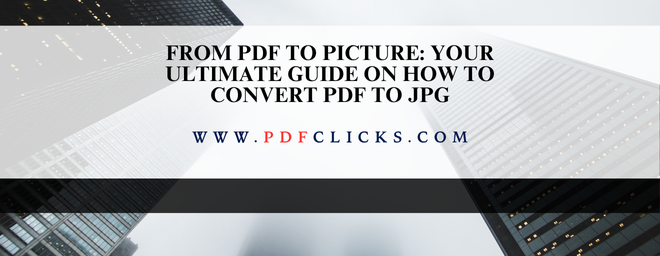You've got a PDF file, but you need a JPG. It could be an infographic you want to share on social media, a receipt for an expense report, or a page from a document you need to embed in a presentation. Whatever the reason, knowing how to convert PDF to JPG is an essential digital skill. The good news? It's surprisingly simple.
This comprehensive guide will walk you through the best methods to convert PDF to image, from quick online tools to professional software and built-in operating system tricks. We'll ensure you get the best quality and security for your needs.
Why Would You Need to Convert a PDF to a JPG?
Before we dive into the "how," let's briefly cover the "why." Understanding the use case helps you pick the correct method.
Social Media & Websites: Most platforms prefer image formats like JPG over PDFs for visual content.
Presentations: Embedding a JPG into PowerPoint or Google Slides is often more straightforward than a multi-page PDF.
To edit a graphic or diagram from a PDF, use an image editor like Photoshop.
Simplified Sharing: A JPG is a universal format that can be viewed on any device without a dedicated PDF reader.
Method 1: Using a Free Online PDF to JPG Converter (The Quickest Way)
For most people, a free online PDF to JPG converter is the fastest and most convenient solution. These tools run in your browser and require no installation.
Best For: One-off conversions, users without specialized software, and speed.
Pdfclicks.com:
A user-friendly favourite for all PDF tasks.
Known for its clean interface and robust performance.
The trusted name, offering a free tier.
Step-by-Step Guide to Online Conversion:
Go to your chosen online converter website.
Upload your PDF file by dragging and dropping it into the browser window or clicking the "Select PDF" button.
Choose your settings. Most tools allow you to select between converting entire pages or just extracting embedded images. To convert a PDF to JPG, you'll typically want to select "Convert entire pages."
Click the "PDF to JPG" or equivalent button.
Download your new JPG file(s). The converter will usually zip them into a single folder if there are multiple pages.
Pro Tip: For the best image quality, look for an "HD" or "High-resolution" option in the converter's settings before you start the process.
Method 2: Using pdfclicks (The Professional Method)
If you need guaranteed high-resolution output and advanced control, pdfclicks.com is the industry standard. This is the best way to save a PDF as a JPG with pixel-perfect precision.
Best For: Designers, professionals, and anyone needing batch processing and top-tier quality.
How to Export a PDF as JPG in pdfclicks.com:
Open your PDF file in pdfclicks.
Click on the File menu in the top-left corner.
Select Export To > Image > JPEG.
A settings dialogue box will appear. Here, you can adjust the quality and resolution. For the sharpest results, set the resolution to at least 300 DPI.
Click Export, choose your destination folder, and save your JPG.
This method is ideal for extracting images from a PDF at their original embedded quality.
Method 3: How to Convert PDF to JPG on Mac (The Native Method)
macOS has a powerful built-in tool called Preview that makes this process a breeze. You don't need any extra software to convert a PDF to JPG on a Mac.
Best For: All Mac users for quick, integrated conversions.
Steps Using Preview:
Right-click on your PDF file and select "Open With"> Preview.
Once open, go to the File menu in the top bar.
Select Export.
In the format dropdown, choose JPEG.
Use the "Quality" slider to adjust the file size and quality.
Click Save.
Important Note: This will export all pages of the PDF as separate JPG files, named sequentially (e.g., FileName 1.jpg, FileName 2.jpg).
Method 4: How to Convert PDF to JPG on Windows (The Snipping Tool Shortcut)
Windows doesn't have a direct "export" feature like macOS, but the Snipping Tool (or the newer Snip & Sketch) provides a simple workaround. This is great for converting a single page.
Best For: Windows users who need to convert one or two pages quickly.
Steps Using the Snipping Tool:
Open your PDF in any reader, like Microsoft Edge or Adobe Acrobat Reader.
Open the Snipping Tool (search for it in the Start Menu).
Click New and drag a box around the entire page of your PDF to capture it.
In the Snipping Tool window, click the floppy disk Save icon.
Choose JPEG as the file type and save it.
While not ideal for multi-page documents, it's a fantastic zero-download solution for quick tasks.
FAQs: Your PDF to JPG Questions Answered
Q1: How can I convert a PDF to JPG for free without losing quality?
Most online tools and native methods, like Preview on Mac, allow you to control the output quality. Look for HD options or set the resolution to 300 DPI when available. The native software methods (PDFCLICKS, Preview) typically yield the best results.
Q2: Is it safe to use an online PDF to JPG converter?
Reputable sites like iLovePDF, Smallpdf, and Adobe use SSL encryption and typically delete your files from their servers after a short period (e.g., one hour). For highly sensitive documents, it's always safer to use an offline method like the ones built into your Mac or Windows PC.
Q3: Can I perform a batch conversion to turn a multi-page PDF into multiple JPGs at once?
Absolutely. Most online converters and professional software, such as PDFCLICKS, will automatically split a multi-page PDF into individual JPG files. The Mac Preview method also does this by default.
Q4: What's the difference between 'converting a page' and 'extracting images' from a PDF?
Converting a page turns the entire page—text, graphics, and all—into a single JPG image. Extracting images pulls out only the embedded picture files from within the PDF, leaving the text behind.
Q5: My converted JPG looks blurry. How can I fix this?
Blurry results often come from low source file resolution or a low-quality conversion setting. Ensure you are using a high-quality source PDF and select the highest quality/HD setting in your chosen converter. Using the "Export" function in PDFCLICKS or Preview is your best bet for clarity.