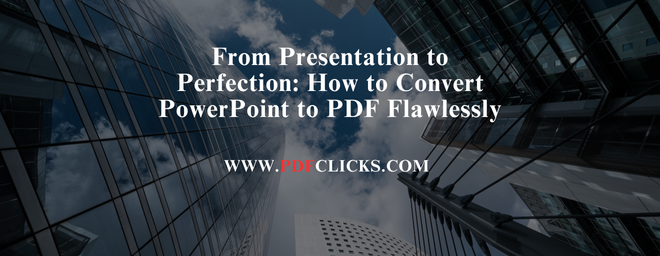You've just put the final touches on your PowerPoint presentation. The design is sleek, the data is compelling, and the narrative is airtight. But now, you need to share it. Sending the native .pptx file is risky—fonts can change, layouts can shift, and the recipient might not even have PowerPoint. This is where knowing how to convert PowerPoint to PDF becomes a non-negotiable professional skill.
A PDF (Portable Document Format) is the universal standard for sharing documents. It locks in your design, ensures everyone sees the same thing, and is perfect for printing or formal distribution. In this comprehensive guide, we'll walk you through every method to convert PowerPoint to PDF, ensuring your hard work looks perfect on any device.
Why You Should Always Convert PowerPoint to PDF
Before we dive into the "how," let's solidify the "why." Converting your presentation to a PDF offers several critical advantages:
Universal Compatibility: Unlike PowerPoint files, which require specific software to open, every central operating system (Windows, macOS, Android, iOS) has built-in support for viewing PDFs. You never have to worry if your client, professor, or colleague has the right program.
Preserved Formatting: This is the biggest reason. Fonts, images, layout, and animations (as static slides) are embedded and locked in. What you see on your screen is exactly what your audience will see.
Smaller File Size: PDFs are often significantly smaller than their PowerPoint counterparts, especially when using the built-in compression. This makes them easier to email and faster to download.
Enhanced Security: You can easily password-protect a PDF, restrict editing, or prevent printing. This adds a layer of security when sharing sensitive or proprietary information.
Professionalism: Sending a PDF is often viewed as more final and professional than an editable presentation file.
How to Convert PowerPoint to PDF: 3 Reliable Methods
Whether you're using a desktop app, a web browser, or your phone, there's a method for you. Let's explore the most effective ways to convert PPT to PDF.
Method 1: Using Microsoft PowerPoint (Desktop App) - The Gold Standard
This is the most reliable and feature-rich method. It gives you the most control over the final output.
Open Your Presentation: Launch your PowerPoint file in the Microsoft PowerPoint application.
Click 'File': Navigate to the top-left corner and select File.
Select 'Export': In the left-hand menu, choose Export. This is the modern replacement for Save As for this purpose.
Choose 'Create PDF/XPS': This is your primary option.
Adjust Options (Crucial Step): Before hitting publish, click the Options... button. Here, you can:
Choose which slides to export (all, current, or a custom range).
Decide if you want to save slides, notes, handouts, or outline pages.
Ensure "Bitmap text when fonts may not be embedded" is checked to preserve your font styling.
Optimize for Standard (online publishing) or Minimum Size (email).
Publish: Click OK and then Publish. Your new PDF will be generated and saved to your chosen location.
This method is ideal for tasks requiring precision, particularly when working from a desktop. It's the best way to save PowerPoint as a PDF with high fidelity.
Method 2: Using Online Converters - For Convenience and Cross-Platform Use
Don't have access to the PowerPoint desktop app? Online converters are your best friend. They are ideal for quick, one-off conversions on any computer.
Choose a Reputable Tool: Search for a reliable PowerPoint to PDF converter like Pdfclicks.com. These are trusted, secure platforms.
Upload Your File: Click the "Select File" or "Upload" button and choose your .pptx or .ppt file from your computer. Many also support drag-and-drop.
Convert: The website will automatically begin the PPT to PDF conversion process. This usually takes just a few seconds.
Download: Once complete, a "Download" button will appear. Click it to save the new PDF to your device.
Pro Tip: While convenient, be cautious when using free online tools for highly sensitive or confidential documents. Always check the website's privacy policy.
Method 3: Using Google Slides - The Cloud-Based Workaround
If you're using Google Slides directly in your browser, it provides a seamless way to export PowerPoint to PDF.
Upload to Google Drive: Go to your Google Drive, click New > File upload, and select your PowerPoint file.
Open with Google Slides: Right-click the uploaded File, select Open with > Google Slides.
Go to File> Download: Once open, click File on the menu bar, hover over Download, and select PDF Document (.pdf).
Google Slides will convert the File for you. It's a fantastic option for those already embedded in the Google Workspace ecosystem.
Pro-Level PDF Export Settings for Perfect Results
To truly master the PowerPoint to PDF conversion, you need to understand the options. Here's what the experts adjust:
Slide Range: Do you only need specific slides? Convert a custom range to keep the File focused.
Publishing Options: Choosing "Handouts" with multiple slides per page can create a great leave-behind document or training guide.
ISO 19005-1 Compliant (PDF/A): This option creates a PDF designed for long-term preservation. It embeds all fonts and disallows features like audio and video, ensuring the document can be rendered the same way in the distant future.
Frequently Asked Questions (FAQs)
What is the best way to convert a PowerPoint to a PDF without losing quality?
For maximum quality and control, it is best to use the desktop version of Microsoft PowerPoint and its "Export" function. Ensure you check the "Options" to embed fonts for perfect text rendering.
Can I convert PowerPoint to PDF for free?
Absolutely. All methods described above have excellent free options. The built-in Export feature in Microsoft PowerPoint is free, and websites like iLovePDF and Smallpdf offer free conversions with some limitations.
Why did my PDF file size become so large after conversion?
This usually happens if your presentation contains many high-resolution images. When using the desktop app, go to Options and select "Minimum Size" to apply heavy image compression. For more control, you can use an online PDF compressor afterward.
How do I convert a PowerPoint to a PDF on my phone?
Both Android and iOS have excellent solutions. You can use the Microsoft PowerPoint mobile app itself (open the File, tap ... More > Export > PDF), or use a dedicated mobile app from a trusted online converter.
Can I convert a PDF back to an editable PowerPoint?
Yes, but the results can be mixed. The process is called OCR (Optical Character Recognition). Although tools like pdfclicks or online converters can attempt this, complex formatting and graphics often fail to translate perfectly back into an editable slide format.
Conclusion
Knowing how to convert PowerPoint to PDF flawlessly is a simple yet powerful skill that ensures your professional work is always presented as intended. Whether you choose the precision of the desktop app, the convenience of an online tool, or the flexibility of Google Slides, you now have the knowledge to create perfect, portable, and professional PDFs from any presentation.