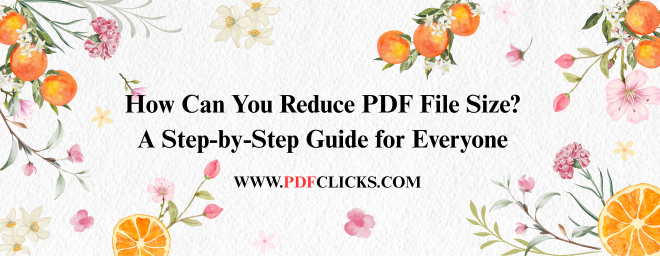We've all been there. You've carefully prepared a report, a presentation, or a batch of scanned documents, and you go to email it only to be met with a dreaded message: "The file is too large to attach." This common digital headache can halt workflows in their tracks, particularly in fast-paced environments. So, how can you reduce PDF file size without compromising quality or buying expensive software?
The good news is that shrinking a bulky PDF is often a quick and straightforward process. Whether you're a student, a professional researcher, or someone archiving family records, understanding how to manage your digital files is an essential skill. This detailed guide will get you through the most effective methods to compress PDF documents, ensuring they are easy to share, store, and manage.
Why Are My PDF Files So Large, Anyway?
Before we dive into the solutions, it helps to know the root of the problem. A PDF can become oversized for several key reasons:
High-Resolution Images: This is the most common culprit. High-quality photos and graphics are data-heavy. A PDF with several high-res images will be much larger than one containing only text.
Embedded Fonts: To ensure your document looks the same on every device, PDFs often embed the entire font set you used. Some fonts can be surprisingly large.
Scanned Pages: If you've used a scanner, it typically saves each page as a high-resolution image inside the PDF. Without proper PDF optimization, a ten-page scanned contract can be dozens of megabytes.
Unnecessary Elements: Interactive forms, multimedia elements, and layers from complex design software can also unnecessarily increase your file size.
Understanding these factors is the first step to strategically reducing your document's footprint.
Method 1: The Quickest Fix - Using an Online PDF Compressor
For most people, the fastest and most accessible answer to "how can you reduce PDF file size?" is a free online tool. These web-based services are incredibly user-friendly and require no installation.
How it works:
Search for a reputable "compress PDF" tool online.
Drag and drop your large PDF file into the browser window.
The tool will often process the file automatically. Some offer a slider to choose between higher quality (less compression) or smaller size (more compression).
Once processing is complete, you can preview the new file size and download the compressed version.
The Big Advantage: These tools are designed for simplicity and are perfect for on-the-go compression. They handle the technical file size reduction in the background, making the process effortless for you.
Method 2: The Built-in Solution - Using Adobe Acrobat Pro
If you have an account of Adobe Acrobat Pro (not just the free Reader), you have a powerful PDF optimization tool already at your fingertips. This method gives you more granular control.
The Step-by-Step Process:
Open your PDF in Adobe Acrobat Pro.
Click on "File" > "Save As Other" > "Reduced Size PDF."
You will be prompted to choose a version compatibility (e.g., Acrobat 10.0 and later). This choice can impact the size, with newer versions sometimes offering better compression.
Click "OK," and Acrobat will apply its compression algorithms.
This method is excellent for professionals who need to ensure their documents remain compliant with specific standards while achieving a smaller size.
Method 3: The Proactive Approach - Reduce Size Before Creating the PDF
Sometimes, the best compression happens before the PDF even exists. If you are creating the document yourself in a program like Microsoft Word or PowerPoint, you can take steps to ensure a smaller output.
Compress Images in Word/PowerPoint: Right-click on an image, select "Compress Pictures," and choose a lower resolution (e.g., "Web" or "Email"). Do this for all images before you save as a PDF.
Avoid Embedding Fonts: When saving, look for "Options" in the save dialogue box. Ensure that the option to "Embed fonts in the file" is not checked, or if it is, select "Embed only the characters used in the document."
This proactive strategy is a key part of an efficient digital workflow and can prevent size issues from the very beginning.
Choosing the Right Method for You
So, how can you reduce PDF file size in a way that fits your specific needs?
For Ultimate Ease and Speed: Use a free online PDF compressor.
For Maximum Control and professional use, utilize the "Reduce Size" feature in Adobe Acrobat Pro.
For Scanned Documents: Look for online tools or software that specifically offer "OCR" (Optical Character Recognition), as this often includes optimization for scanned files.
In conclusion, a large PDF file doesn't have to be a dead end. By understanding the causes of large file sizes and leveraging the right tools, you can efficiently compress PDF documents for seamless sharing. Mastering this simple skill will save you time and frustration, making your digital communication smoother and more professional.