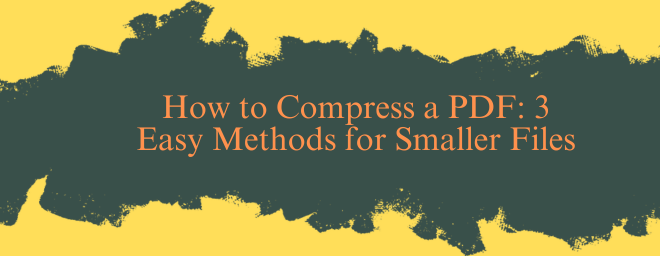In today's digital workspace, the Portable Document Format (PDF) is the undisputed king of sharing documents. From resumes and contracts to reports and invoices, we rely on them daily. But we’ve all been there: you finish designing a beautiful brochure or compiling an important report, go to send it, and your email client blocks it. “Attachment too large.” Suddenly, you need to find a way to compress a PDF quickly and reliably.
For students, professionals, and businesses across the USA, large PDF files are more than an inconvenience; they can halt productivity, clog up cloud storage, and make sharing critical documents with clients or government agencies a frustrating experience. Whether you're applying for a job online with strict upload limits or sending quarterly reports to a team with limited bandwidth, knowing how to reduce PDF size effectively is an essential digital skill. This guide will walk you through the most effective methods to shrink your PDF files, from built-in operating system tools to powerful online converters, ensuring you can always share your documents seamlessly.
Why Would You Need to Reduce PDF File Size?
Before we dive into the how, let's briefly cover the why. Understanding why PDFs get large helps you choose the best compression method.
High-Resolution Images: This is the most common culprit. A few high-megapixel photos embedded in a document can bloat its size to hundreds of megabytes.
Embedded Fonts: To ensure your document looks the same on every device, PDFs often store all font information within the File itself.
Interactive Elements: Forms, multimedia, and other interactive features add to the File's complexity and size.
Document History: Some PDFs retain editing history and metadata, which can unnecessarily increase the file size.
The goal of PDF compression is to address these issues by resizing images, removing redundant data, and sometimes even changing the entire file format to a more efficient standard.
Method 1: Use Adobe Acrobat Pro DC (The Industry Standard)
For professionals in the US who regularly handle PDFs, Adobe Acrobat Pro DC is the most powerful tool. It offers precise control over the compression process.
Steps to compress a PDF in Acrobat Pro:
Open your PDF file in Adobe Acrobat Pro DC.
Click on the Tools tab and select Optimize PDF.
A new menu will appear. Click on Reduce File Size.
Choose your compatibility setting (e.g., “Acrobat 10.0 and later” is a good standard).
Click OK and save your newly compressed File with a new name.
Pros: Unmatched control over compression settings, batch processing, and high reliability.
Cons: It is a paid software subscription, which might be overkill for casual users.
Method 2: Online PDF Compressors (The Quick and Easy Fix)
For most people, the fastest way to reduce file size is to use a free online tool. These are perfect for a one-off need when you don’t have specialized software installed. Popular options include Smallpdf, iLovePDF, and Adobe's own free online compressor.
How to use an online compressor:
Navigate to the website of your chosen online tool.
Upload your PDF file (usually by dragging and dropping it into the browser window).
The tool will automatically compress a PDF. Some sites offer a basic slider to choose between size and quality.
Once processed, download the new, smaller File to your computer.
Pros: No software installation required, accessible from any device with a web browser, and almost always free for basic use.
Cons: You are uploading potentially sensitive documents to a third-party server. Always check the website's privacy policy before uploading confidential information.
Method 3: Using Built-in Print Features on Windows or Mac (The Free Built-in Solution)
Did you know your computer already has a built-in feature to compress a PDF? It uses a system-level “printer” that creates a new, optimized PDF. This is a fantastic trick for Mac and Windows users who need a quick solution without any extra downloads.
On macOS:
A. Open your PDF in Preview (the default app for PDFs on Mac).
B. Click File> Export.
C. In the export dialog, next to Quartz Filter, select Reduce File Size.
D. Click Save.
On Windows:
Open your PDF in any program that can print it (e.g., Microsoft Edge, Chrome).
Open the Print dialog (Ctrl + P).
Select Microsoft Print to PDF as your printer.
Click Print. You will be prompted to save a new PDF file, which is often significantly smaller.
Pros: Completely free, no internet connection required, and maintains reasonable quality.
Cons: Offers the least amount of control over the compression level and can sometimes result in a noticeable loss of image quality.
Conclusion
Knowing how to compress a PDF is a simple yet powerful way to streamline your digital workflow. For everyday users in the USA, the built-in PDF compression features on your Mac or PC provide a great free starting point. When you need a bit more power without commitment, free online tools are incredibly effective. And for professionals for whom document management is a core part of their job, investing in a tool like Adobe Acrobat Pro DC is well worth it.
No matter which method you choose, you can now confidently tackle those “file too large” errors and keep your projects moving forward.