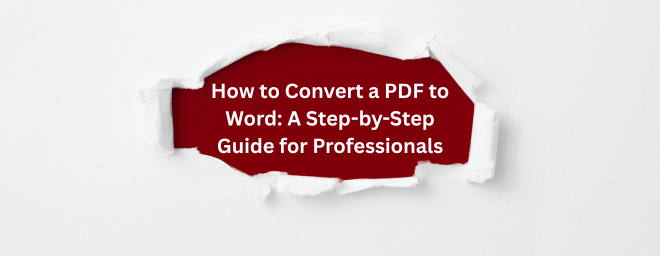In the fast-paced American workplace, from the skyscrapers of New York to the tech hubs of Silicon Valley, document flexibility is key. You’ve all been there: a client sends a crucial report as a PDF, but you need to update figures, correct a name, or repurpose the content. Since you can’t directly edit a Portable Document Format (PDF) file, you’re stuck. The solution? Converting a PDF doc to Word is the essential digital skill you need to master.
This process transforms your static PDF into an editable Microsoft Word (.doc or .docx) file, freeing you to make changes, reformat, and collaborate with ease. But not all conversions are created equal. This guide will walk you through the most effective methods, from built-in Microsoft magic to powerful online tools, ensuring you get the best results every time.
Why Convert a PDF to a Word Document?
Understanding the "why" makes the "how" more meaningful. PDF to Word conversion is invaluable for:
Editing and Updating: Quickly correct errors, update outdated information, or add new content without starting from scratch.
Repurposing Content: Extract text, images, and data from a PDF to use in presentations, reports, emails, or web content.
Accessibility: Making documents compatible with screen readers and other assistive technologies is often easier in Word.
Collaboration: Utilize Word’s robust track changes and comment features for team-based editing and review.
Top Methods for Converting Your Files:
1. Using Microsoft Word (The Built-in Method)
For many users, the easiest way to convert a PDF to editable Word is already on their computer. Modern versions of Microsoft Word (2013 and later) can open PDFs directly.
How to do it: Open Microsoft Word, click on "File" > "Open," and select your PDF file. Word will display a message telling you it will convert the PDF into an editable Word document. Click "OK."
Best for: Quick conversions of simple, text-based PDFs created from a Word document originally.
Pros: Extremely convenient; no extra software or internet required.
Cons: Formatting can sometimes be jumbled, especially with complex layouts or PDFs created from scans.
2. Using Adobe Acrobat DC (The Professional Standard)
As the creators of the PDF format, Adobe offers the most powerful and reliable tool for the job. While Adobe Acrobat Reader DC is free, you need the paid Acrobat Pro DC subscription for conversion features.
How to do it: Open the PDF in Acrobat Pro DC. Click on the "Export PDF" tool in the right pane. Choose "Microsoft Word" as your format and then select "Word Document." Click "Export."
Best for: Professionals who regularly handle complex PDFs with precise formatting, graphs, and columns. It excels at maintaining original formatting.
Pros: Highest accuracy and format retention; batch processing for multiple files.
Cons: Expensive subscription model; overkill for occasional users.
3. Using Online PDF Converters (The Free & Flexible Option)
For those without a Microsoft 365 subscription or Acrobat Pro, free online tools are a lifesaver. Websites like Smallpdf, iLovePDF, and Adobe's own free online converter are incredibly popular.
How to do it: Navigate to the website of your chosen tool. Drag and drop your PDF file into the browser window. Click the convert button (usually labeled "to Word" or "Export to DOCX"). Wait for the processing to finish and download your new Word file.
Best for: Occasional users, students, or anyone needing a quick conversion without installing software.
Pros: Free to use; accessible from any device with a web browser; often very user-friendly.
Cons: Requires uploading your document to a third-party server (avoid for highly sensitive documents); internet connection required; sometimes has file size limits or watermarks on free versions.
Tips for a Flawless Conversion
No method is perfect, but you can improve your results by following these tips:
Start with a High-Quality PDF: A PDF created from a digital source (like Word or Excel) will convert far better than a scanned image of a paper document.
Check for Scanned Text: If your PDF is a scan, use a tool with Optical Character Recognition (OCR) technology. OCR software can identify text within an image, turning a picture of words into actual editable text.
Expect to Do Some Cleanup: Even the best tools might misalign a column or choose an unexpected font. Be prepared to spend a few minutes tidying up the formatting in Word after the conversion.
Choosing the Right Tool for You
The best method for converting a PDF to Word depends entirely on your needs. For the occasional, simple conversion: Use the built-in feature in Microsoft Word or a free online converter. For handling sensitive business documents: Invest in Acrobat Pro DC or use Word to keep files on your local machine. For converting scanned documents: Ensure your chosen method or online tool has strong OCR capabilities.
Mastering this simple process will save you hours of tedious work, boosting your productivity and allowing you to manipulate document content with unprecedented freedom. Stop retyping and start converting!