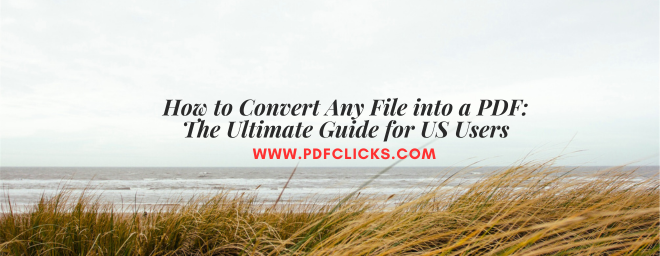How to Convert Any File into a PDF: The Ultimate Guide for US Users
In the American digital workflow, from submitting a resume to sending a contract, there's one file format that rules them all: the PDF. The Portable Document Format (PDF) is the undisputed standard for sharing information exactly as you intend it to be seen, regardless of the device or operating system. But how do you create these universal files? The answer lies in knowing how to convert into PDF.
Whether you're a student in Boston submitting an assignment, a freelancer in Austin sending an invoice, or a corporate professional in Chicago finalizing a quarterly report, the ability to quickly and reliably create PDF files is a non-negotiable skill. This guide will walk you through the most effective methods to convert virtually any document—Word, Excel, images, and web pages—into a polished, professional PDF.
Why Convert into PDF? The American Standard
Understanding the "why" makes the "how" much more valuable. Converting your documents into PDF offers several key advantages that are crucial in a professional US context:
Universal Compatibility: A PDF will look identical on a Windows PC in Seattle, a Mac in Miami, or an Android phone in Denver. You never have to worry about font issues or formatting glitches.
Security and Privacy: PDFs allow you to password-protect sensitive information, lock editing, and add digital signatures. This is essential for handling legal, financial, or personal data in compliance with US regulations.
Professionalism: Sending a PDF, rather than an editable source file, presents a final, polished product. It signals that the content is complete and intended for review, not alteration.
Smaller File Sizes: Modern PDF conversion can compress large files, making them easier to email and share without sacrificing noticeable quality.
How to Convert into PDF from Any Application
The good news is that you likely already have the tools you need to get started. Here are the most common and effective methods.
1. The Built-in "Print to PDF" Method (Windows & Mac)
This is the easiest and most universally available way to convert into a PDF. It works for any file you can print.
On Windows:
Open your File (e.g., a Word doc, an Excel sheet, a webpage).
Click File> Print (or press Ctrl + P).
In the printer selection menu, choose Microsoft Print to PDF.
Click "Print." You will be prompted to name your File and choose a save location.
On macOS:
Open your File and click File> Print (or press Command + P).
In the print dialog box, click the "PDF" dropdown button in the lower-left corner.
Select Save as PDF.
Best for: A quick, no-fuss conversion for basic documents. It's a fantastic built-in file conversion tool everyone should know.
2. Using Native "Save As" or "Export" Features
Many popular programs have a direct function to generate PDF documents, often with more control than the print method.
Microsoft Office (Word, Excel, PowerPoint):
Open your document.
Click File> Export > Create PDF/XPS.
You can often optimize the File for "Standard" (online viewing) or "Minimum Size" (emailing).
Google Docs/Sheets/Slides:
Open your File in your browser.
Click File> Download > PDF Document (.pdf).
Best for: Users who want more control over the final output and are already working within these applications.
3. Using Online PDF Converters
For those without access to specific software, free online tools are incredibly powerful. Websites like Smallpdf, iLovePDF, and Adobe's own online converter are excellent resources.
How to do it: Navigate to the website, drag and drop your File (e.g., a JPG image, a Word doc), and let the website process it. You then download your new PDF.
Best for: Converting image files (JPG to PDF), merging multiple files into one PDF, or users on public computers where they can't install software.
Important Note: Be cautious with highly sensitive documents. You are uploading them to a third-party server, so use trusted sites and check their privacy policies.
4. Using Adobe Acrobat Pro (The Gold Standard)
For professionals who work with PDFs daily, Adobe Acrobat Pro DC is the most powerful option. It allows you to create PDF files from virtually anything and then extensively edit, combine, redact, and secure them.
How to do it: Open Acrobat Pro, click on the Tools tab, and select Create PDF. You can choose a single file, multiple files, a webpage, or even a scanner source.
Best for: Businesses, legal professionals, and anyone who needs advanced features like OCR (Optical Character Recognition) to turn scanned paper documents into searchable PDFs.
Best Practices for PDF Conversion in the US
Proofread First: A PDF is designed to be final. Double-check your content in the original application before you convert it, as making edits afterward is more difficult.
Consider File Size: If you need to email the PDF, use the optimization options in your conversion tool to reduce the file size, especially if it contains high-resolution images.
Enable Accessibility: If government agencies or public institutions will use your document, ensure your PDF is tagged for accessibility so it works properly with screen readers.
Mastering the simple skill to convert into PDF will streamline your digital communication, enhance your security, and project a professional image. Choose the method that best fits your needs and make the PDF your go-to format for sharing important information.