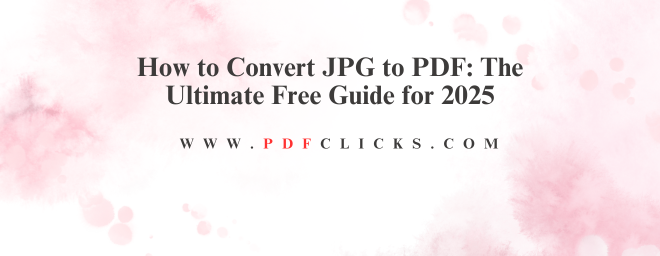How to Convert JPG to PDF: The Ultimate Free Guide for 2025
Do you need to send a series of photos as a single, professional document? Perhaps you're archiving necessary receipts or submitting a digital application. Knowing how to convert JPG to PDF is an essential digital skill. A PDF file bundles your images into one neat package, preserving quality and making it easy for anyone to view, regardless of their device.
This comprehensive guide will walk you through the easiest and most effective methods. We'll cover everything from built-in operating system tricks to free online tools and mobile apps. Let's dive in and transform your images into polished PDF documents.
Why Convert a JPG to a PDF? Understanding the Benefits
Before we get to the "how," let's clarify the "why." Converting your JPEG images to the PDF format offers several key advantages:
Professionalism & Unified Presentation: Sending a single PDF file looks more organized than emailing a dozen separate JPG attachments. It creates a cohesive document.
Universal Compatibility: The PDF is a standard format. It can be opened on virtually any computer, smartphone, or tablet without special software, ensuring your recipient sees precisely what you intend.
Preserved Image Quality: Unlike JPGs, which can lose quality with repeated editing and saving, PDFs are designed to maintain the original resolution and clarity of your images.
Security Features: PDFs allow you to add password protection, preventing unauthorized access. You can also restrict printing or editing.
Efficient File Management: Combining multiple JPGs into one PDF makes files easier to organize, share, and store. It's perfect for creating portfolios, reports, or multi-page forms.
How to Convert JPG to PDF on Windows
You don't necessarily need special software; Windows has a built-in feature that works perfectly.
Using the Built-in Microsoft Print to PDF Feature
This is the simplest method for most Windows users.
Select Your Images: Navigate to the folder containing your JPG files. Select the images you want to convert. To select multiple, hold down the Ctrl key while clicking.
Right-Click and Print: Right-click on the selected images and choose "Print."
Choose the Printer: In the print dialogue box that opens, select "Microsoft Print to PDF" from the printer dropdown menu.
Adjust Settings (Optional): You can choose a paper size, orientation (portrait or landscape), and specify how many images per page.
Print to PDF: Click the "Print" button. You will be prompted to choose a name and location for your new PDF file. Click "Save," and you're done!
How to Convert JPG to PDF on Mac
Apple's macOS makes this process incredibly intuitive with the Preview app, which comes pre-installed on every Mac.
Using the Preview Application
Open Images in Preview: Select all the JPG files you want to convert. Right-click and select "Open With" and then choose "Preview." All images will open in the Preview sidebar.
Rearrange Pages (Optional): In the sidebar, you can drag and drop the images to reorder them. This determines their sequence in the final PDF.
Export as PDF: Go to the menu bar and click "File" > "Export as PDF..."
Name and Save: Give your file a name, choose where you want to save it, and click "Save." Your multiple JPGs are now a single PDF document.
Free Online Tools to Convert JPG to PDF
If you're not on your own computer or prefer a browser-based solution, free online converters are a fantastic option. They are platform-agnostic, meaning they work on any operating system with a web browser.
Top Pick for Online Conversion
Adobe Acrobat Online: PDFCLICKS.COM
From the creator of the PDF itself, this tool is reliable and secure. It allows you to select JPG images and combine them into a single PDF seamlessly. Files are automatically deleted from their servers after a short time.
A user-friendly and popular tool that offers a drag-and-drop interface. It's excellent for quick conversions, offering additional useful features such as compression and editing.
pdfclicks also offering conversion, merging, splitting, and more.
Pro Tip: When using any online service, especially for sensitive documents, ensure you trust the provider. For highly confidential files, offline methods are recommended.
How to Convert Images on Your Phone (iOS & Android)
Our phones are often our primary cameras, making on-the-go conversions a common need.
On iPhone and iPad
Place Images in Notes: Create a new Note and insert the JPG pictures you want to convert.
Share as PDF: Tap the share icon in the top-right corner and select "Print."
Create PDF: On the Print preview screen, pinch-outwards with two fingers on the preview image. This will generate a PDF version in a new share sheet, allowing you to save it to your Files app or share it directly.
On Android Devices
The process can vary by manufacturer, but most modern Android phones have a built-in "Print" or "PDF" option in the share menu when viewing an image. Alternatively, consider using highly-rated free app like pdfclicks, which are specifically designed for this purpose and offer enhanced features such as automatic edge detection.
FAQs: Your JPG to PDF Questions Answered
Q1: What is the easiest way to change a JPG image to a PDF document?
For most users, the built-in "Microsoft Print to PDF" on Windows or the "Preview" method on Mac is the easiest and most reliable, as they require no additional software or uploads.
Q2: Is it possible to merge multiple JPG images into a single PDF file for free?
Absolutely. All the methods described above—Windows Print to PDF, Mac Preview, and free online tool like pdfclicks—allow you to merge multiple JPGs into a single PDF document at no cost.
Q3: How do I turn a JPG into a PDF without losing image quality?
The PDF format is designed to preserve quality. When you convert a JPG to PDF using standard methods, the image resolution is maintained. Avoid using tools that heavily compress the file if quality is your top priority.
Q4: Is it safe to use free online JPG to PDF converters?
Reputable services from companies like pdfclicks are generally safe and delete your files shortly after processing. For sensitive personal or work documents, however, it's always safer to use an offline method on your own computer.
Q5: My converted PDF file is too large. How can I reduce the PDF file size?
Free online converter, like pdfclicks, offer a compression feature. You can also use the "Reduce File Siz" option in pdfclicks(under the Tools menu).