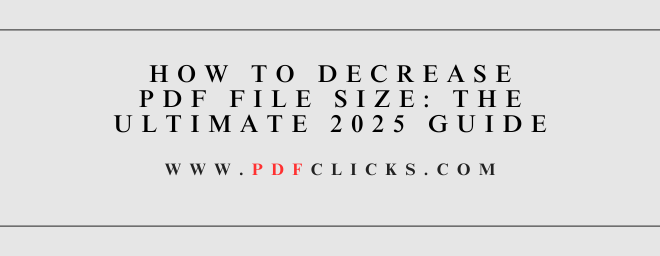Struggling with a massive PDF that's too large to email or upload? You're not alone. Bloated PDF files are a common frustration in our digital world. They clog inboxes, exceed upload limits, and consume unnecessary storage space.
The good news? Learning how to decrease PDF file size is a straightforward process. This detailed guide will get you through the most effective methods, from quick online tools to advanced software techniques. We'll cover everything you need to know to make your PDFs lean, fast, and easy to share.
Why is My PDF File So Large? Understanding the Culprits
Before we dive into the solutions, it's helpful to know what causes large PDF files. The most common factors are:
High-Resolution Images: This is the number one culprit. Images straight from a digital camera or professional design software are often several megabytes each.
Embedded Fonts: To ensure your document looks the same on every device, PDFs often embed the entire font set, which can add significant file size.
Scanned Pages: If you've created a PDF by scanning physical documents, each page is saved as a high-resolution image.
Unoptimized PDF Structure: Elements like form fields, comments, and unused objects can significantly increase file size if not properly compressed.
Multimedia Content: Embedded video and audio files will dramatically increase the size of your PDF.
Understanding these factors is the first step in strategically reducing your file size.
Method 1: The Easiest Way – Using Online PDF Compressors
For most users, online tools are the fastest and most accessible solution. They require no software installation and are often free.
Our Top Pick for Online Compression PDFCLICKS:
Excellent balance of compression and quality.
A user-friendly and reliable option.
The official tool from the PDF pioneers.
Step-by-Step Guide to Online Compression
Choose a Tool: Navigate to your preferred online PDF compressor.
Upload Your File: Drag and drop your large PDF file into the browser window.
Select Compression Level: Most tools offer options like "High Compression" (smaller size, lower quality) or "Low Compression" (larger size, better quality).
Compress: Click the "Compress" or "Shrink" button.
Download: Once processing is complete, download your newly optimized, smaller PDF.
Best For: Quick, one-off jobs where you don't have specialized software. Perfect for students and professionals on the go.
Pro Tip: Always check the final File for quality, especially if it contains detailed graphics or small text. Avoid using online tools for highly sensitive documents, as you are uploading them to a third-party server.
Method 2: The Professional's Choice – Using PDFCLICKS.COM
For those who work with PDFs regularly, PDFCLICKS offers the most control and powerful optimization features.
How to Reduce PDF Size in PDFCLICKS.COM
Open your PDF in pdfclicks.
Click on File> Save As Other > Reduced Size PDF....
A dialogue box will appear. Choose the pdfclicks version compatibility you need (newer versions often have better compression). ClicFile.
Rename your File and save it. pdfclicks will now process and compress the document.
Advanced Optimization in pdfclicks.com
For even greater control, use the "Optimize PDF" tool:
Go to Tools > Optimize PDF.
A panel will open showing a detailed breakdown of your File's contents (Images, Fonts, Transparency, etc.).
Click on the Images to manually adjust downsampling (reducing the resolution) for colour, grayscale, and monochrome images.
You can also explore other tabs to remove embedded fonts or discard unnecessary objects.
Click File and save your File.
Best For: Graphic designers, office administrators, and anyone who needs granular control over the compression process.
Method 3: Built-in Operating System Solutions
You might not need any extra software. Both Windows and macOS have built-in features to shrink a PDF document.
On macOS (Using Preview)
Open the PDF in Preview (this is the default file).
Click on File> Export.
In the export dialogue, next to "Quartz Filter," select "Reduce File Size."
Click Save.
On Windows 10 & 11 (Using Microsoft Print to PDF)
This method tricks the system into re-creating a more optimized PDF.
Open your PDF in any application (e.g., Microsoft Edge, Chrome).
The print dialogue will open when you press Ctrl + P.
Select the printer "Microsoft Print to PDF".
Click "Print". You will be prompted to save a new file. This latest version is often significantly smaller.
Best For: Quick fixes without installing new apps or visiting websites.
Proactive Tips: Creating Smaller PDFs from the Start
The best way to manage file size is to be proactive. Here's how to optimize PDF files at the source.
Compress Images Before Inserting: Use an image editor or online tool to reduce the resolution and dimensions of images before placing them in your Word document, PowerPoint file, or InDesign File.
Choose the Right Export Settings: When exporting from Word or design software, look for an "Optimize for" option and choose "Standard" or "Smallest File Size" over "High Quality Print."
Avoid Scanning at High DPI: For text documents, scanning at 150-200 DPI (dots per inch) is sufficient, whereas photos require 300+ DPI.
Frequently Asked Questions (FAQs)
Q1: What is the best way to compress a PDF without losing quality?
The key is "lossless" compression. Using the "Low Compression" setting on online tools or the "Reduce File Size" feature in macOS Preview often maintains readability while still reducing size. For the best balance, pdfclicks.com's "Compress PDF" tool allows you to downsample images just enough to shrink the File without visible degradation.
Q2: How can I make a PDF file smaller for email specifically?
All the methods above will work. For email, online compressors are particularly effective due to their speed. File to get your File under the standard 25MB limit for most email providers. If it's still too large, you may need to split the PDF into multiple parts.
Q3: Why is my compressed PDF still too big?
If your PDF contains high-resolution images, even aggressive compression has its limits. In this case, you may need to manually reduce the image resolution in a tool like pdfclicks.com or, as a last resort, reduce the number of pages. For more on handling complex documents, see our guide on [internal link: editing PDF documents].
Q4: Is it safe to use free online PDF compressors?
Reputable sites like pdfclicks use SSL encryption and typically delete your files from their servers after an hour. However, for documents containing sensitive personal, financial, or legal information, it is always safer to use a desktop-based method like Adobe Acrobat or your computer's built-in features.
Q5: Can I reduce the size of a scanned PDF?
Yes. Scanned PDFs are image files. You can use the compression methods listed above. For even better results, use an OCR (Optical Character Recognition) tool, which can convert the image-text into searchable, vector-based text, often resulting in a much smaller file. You can learn more about this technology on pdfclicks.com.