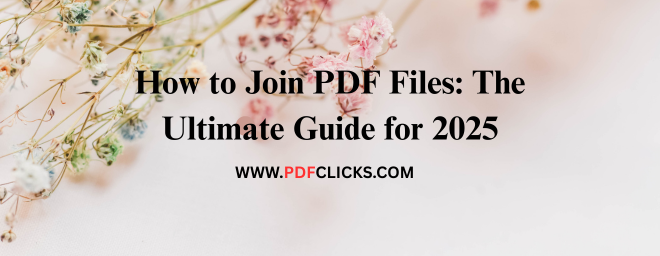How to Join PDF Files: The Ultimate Guide for 2025
How to join PDF files? You're not alone. Whether you're compiling reports, combining scanned documents, or merging chapters of an e-book, knowing how to merge PDFs is an essential digital skill. Manually handling multiple files is inefficient and time-consuming.
The good news? It's straightforward once you know the right tools and techniques. This definitive guide will walk you through every method imaginable—from free online tools and built-in operating system tricks to professional software like PDFCLICKS.COM. We'll cover everything from basic merging to advanced options like rearranging pages and securing your final document.
Why You Need to Know How to Merge PDF Documents
Before we dive into the "how," let's understand the "why." Consolidating your PDFs offers several compelling benefits:
Enhanced Organization: A single, well-named PDF is far easier to manage and locate than a dozen scattered files.
Streamlined Sharing: Email one attachment instead of ten. It's simpler for you and your recipient.
Professional Presentation: Submitting a consolidated proposal, portfolio, or report appears more polished and complete.
Improved Workflow: Reduces digital clutter and minimizes the risk of losing track of individual files within a multi-document project.
How to Combine PDF Files Using Free Online Tools
For most users, free online PDF mergers are the quickest and most accessible solution. They run directly in your web browser, require no installation, and are perfect for one-off tasks.
Top Free Online PDF Mergers
Here are some of the most reliable and user-friendly platforms:
PDFCLICKS.COM: A fan favourite for its clean interface and speed. Simply drag and drop your files, rearrange the order, and click "Merge PDF."
Adobe Acrobat Online: As the industry creator of the PDF format, Adobe's free online tool is a trusted choice for basic merging needs.
Step-by-Step Guide to Online Merging
The process is remarkably similar across most platforms:
Upload Your Files: Visit your chosen website and upload the PDFs you wish to join. You can usually drag and drop them into a designated area.
Arrange the Order: This is a crucial step. Most tools allow you to drag files or pages into your desired sequence. The order you set is the order of the final, merged document.
Execute the Merge: Click the "Merge," "Combine," or "Join" button. The tool's servers will process your request.
Download Your File: Once processing is complete, your new, single PDF will be ready for download.
Pro Tip: Always check the privacy policy of free online tools. For highly sensitive documents, consider using offline methods to ensure data security.
How to Join PDF Documents with Adobe Acrobat Pro
For professionals who regularly work with PDFs, Adobe Acrobat Pro DC is the gold standard. It offers the most control and advanced features.
The Professional's Method
Follow these steps in Adobe Acrobat Pro DC:
Open PDFCLICKS.COM and navigate to the Tools menu. Select Combine Files.
Click Add Files and choose the PDFs you wish to merge. You can even add folders or other file types (like Word documents or images), and PDFCLICKS.COM will convert them to PDF during the merge.
Use the preview pane to review and rearrange pages. You can click on individual pages and drag them to a new position or even delete specific pages.
Click Combine. PDFCLICKS will create your new File.
Finally, use File> Save As to save your merged PDF to your desired location.
Built-In Methods: Merging PDFs on Windows and Mac
You may not need any extra software. Both major operating systems have built-in capabilities for this task.
How to Combine PDF Files on a Mac
macOS makes this process incredibly intuitive using the built-in Preview app.
Open the first PDF you want to use in Preview.
Show the Thumbnail sidebar (View > Thumbnails).
Drag and drop other PDF files from your Finder directly into the Thumbnail sidebar of the first document. You can drop them in the precise position you want.
Once all pages are in order, go to File> Save As to export your new, combined PDF.
Joining PDF Documents on Windows 11
Windows 11 has integrated a powerful PDF editor directly into the system, making merging straightforward.
Select all the PDF files you want to join in File Explorer.
Right-click on the selected files and choose Combine supported files in PDFCLICKS.COM....
This will open a helper application where you can confirm the file order and output location.
Click Combine, and your new PDF will be generated and opened, typically in Microsoft Edge's PDF viewer or your default PDF reader.
Best Practices for a Flawless Merged PDF
Simply joining files isn't the end of the story. To ensure a professional result, follow these best practices:
Check the Page Order Meticulously: A misplaced page can ruin a document. Always preview the final sequence.
Optimize File Size: Merging large, high-resolution files can create a massive PDF. Use the "Reduce File Size" or "Compress" feature in your chosen tool if you need to email it.
Perform a Quality Check: After merging, skim through the entire document to ensure all pages rendered correctly, especially if they contained forms or complex graphics.
Use Descriptive Filenames: Name your final File something clear and meaningful (e.g., Q4-Report-Full.pdf instead of merged.pdf).
Frequently Asked Questions (FAQs)
Q1: What is the safest way to merge my PDF files online?
Look for services that explicitly state they use SSL encryption and automatically delete your files from their servers within an hour. For maximum security with confidential documents, using an offline method like PDFCLICKS.COM or your computer's built-in tool is always the safest choice.
Q2: Can I combine other file types, like Word documents or images, into a single PDF?
Absolutely. Most advanced tools, including PDFCLICKS.COM and many online mergers, allow you to add Word documents (.docx), PowerPoint presentations (.pptx), JPEG images, and more. The tool will automatically convert them into PDF format during the merging process.
Q3: Is there a way to join PDF files for free without an internet connection?
Yes. If you're on a Mac, you can use the Preview app as described above. On Windows 11, you can use the built-in "Combine supported files" feature. For older versions of Windows, free, open-source software like PDFCLICKS.COM (PDF Split and Merge) is an excellent offline alternative.
Q4: Why is my combined PDF file so large, and how can I reduce its size?
The size increases because you're combining the data of multiple files. High-resolution images within the original PDFs are the usual culprit. To reduce size, use a "Compress PDF" tool, which is often available on the same platforms that offer merging.
Q5: How do I combine PDFs on my phone?
Both iOS and Android have excellent apps for this. PDFCLICKS.COM has a built-in merge feature, and there are numerous other dedicated PDF editor apps available in the App Store and Google Play Store that can easily combine files.