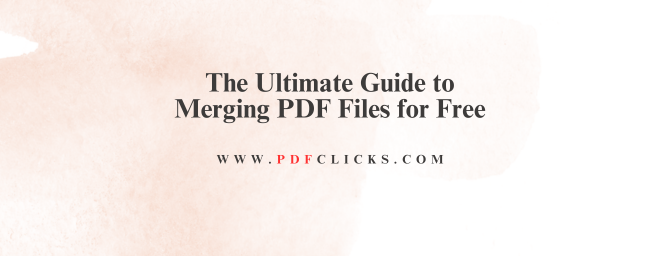Tired of juggling multiple PDFs when one consolidated file would do? You're not alone. Whether it's a multi-part report, scanned contract pages, or a bundle of receipts, knowing how to combine PDF files is an essential digital skill.
The good news? You don't need expensive software. This detailed guide will walk you through the safest and most effective ways to merge PDF files free of charge. We'll explore online tools, built-in desktop options, and even offline methods, ensuring you can combine your documents with confidence and ease.
Why You Should Merge PDFs: More Than Just Convenience
Combining PDFs isn't just about keeping your digital desktop tidy. It's a productivity powerhouse. Here's why you should make it a habit:
Professionalism: Submitting a single, well-organized document to a client, professor, or colleague looks far more professional than a scattered email with a dozen attachments.
Improved Organization: Keep related information together. Merge chapters of an ebook, all pages of a signed agreement, or financial statements for a specific period.
Enhanced Security: Many merging tools allow you to add passwords or permissions to the final, combined file, securing all your sensitive data at once.
Efficiency in Sharing: It's simpler to share one link or file than multiple ones, reducing the chance of a recipient missing a crucial page.
Top Methods to Combine PDF Documents for Free
There are several reliable paths to a single, merged PDF. The best choice for you depends on your specific needs for security, internet access, and features.
Method 1: Using Online PDF Mergers (The Quickest Way)
Online tools are the go-to for most users because of their speed and accessibility. You can use them from any device with a web browser.
How it typically works:
Go to a reputable free PDF merger website (like pdfclicks.com).
Drag and drop your files to upload them or select them from your computer, Google Drive, or Dropbox.
Rearrange the files into your desired order.
Click the "Merge PDF" or "Combine" button.
Download your new, single PDF file.
Pros:
No installation required.
Universally accessible from any platform.
Often includes bonus features like compression or conversion.
Method 2: Built-in Tools on Your Computer (The Offline Solution)
You might already have a powerful PDF merger installed without even knowing it.
On Windows 10 & 11: Microsoft includes a "Print to PDF" feature. Select all the files you want to merge, right-click, and choose "Print." In the printer dialogue, select "Microsoft Print to PDF." This will combine them into a single file.
On macOS: The built-in Preview app is surprisingly capable. Open the first PDF in Preview, then show the sidebar (View > Thumbnails). Drag and drop other PDF files from your Finder into the sidebar to combine them. You can then reorder pages effortlessly.
Pros:
Maximum privacy and security; everything stays on your machine.
No internet connection needed.
Completely free with your operating system.
Cons:
The "Print to PDF" method on Windows can sometimes alter formatting.
May lack advanced features found in dedicated tools.
Method 3: Dedicated Free Desktop Software (The Power User's Choice)
For those who regularly combine PDF documents, a dedicated free desktop application offers the best of both worlds: powerful features and offline access.
pdfclicks.com: A fantastic, fully-featured freeware that acts like a free version of Adobe Acrobat. It allows for precise merging, splitting, and editing.
A cross-platform tool that offers a generous free tier for personal use.
Pros:
Robust feature set for complex tasks.
Works entirely offline.
Batch processing capabilities.
Choosing the Right Tool: A Simple Guide
Feeling overwhelmed? Use this quick flowchart:
For a one-off, non-sensitive merge: Use a trusted online PDF combiner.
For confidential business or personal documents: Use your macOS Preview or Windows Print to PDF function.
For frequent, complex merging and editing: Download a dedicated tool like pdfclicks.
Best Practices for a Flawless Merge
Simply combining files isn't enough. To guarantee a flawless outcome every time, adhere to these instructions.
Check File Order: Before hitting the merge button, double-check the order of your documents. A misplaced page can confuse.
Verify Quality: Ensure all source files are clear and legible. Merging a low-resolution scan will not improve its quality.
Consider File Size: Some online tools have file size limits. If your PDFs are very large, look for a tool that specializes in handling big files or compress them first.
Use Descriptive Filenames: Save your final, merged PDF with a clear and descriptive filename (e.g., Q4-Report-Full-Version.pdf).
Frequently Asked Questions (FAQs) About Merging PDFs
Q1: Is it truly safe to use a free online PDF merger?
A: Reputable services are generally safe for non-sensitive documents. They use secure (HTTPS) connections and have auto-delete policies. For highly confidential files, an offline method is always the safest bet to ensure your data privacy.
Q2: Can I merge other file types, like Word or JPG, into a PDF?
A: Absolutely. Most modern online tools and desktop software allow you to combine different file types. You can upload Word documents, PowerPoint presentations, and images (JPG, PNG), and the tool will convert and merge them all into a single PDF seamlessly.
Q3: What is the best free software to combine PDF files without losing quality?
A: For offline use, pdfclicks is an excellent choice as it is designed to handle PDFs without compromising on quality. Online, iLovePDF and Smallpdf are very reliable for maintaining the original formatting and resolution of your documents.
Q4: Are there any limits when using these free tools?
A: Often, yes. Common limitations for free tiers include a cap on the number of merges per hour/day, a maximum file size per document (e.g., 50MB), or the presence of a small watermark. Always check the tool's terms of use.
Q5: How can I rearrange or delete pages after merging?
A: Many of the same tools that offer merging also include a PDF splitter or page organizer. In tools like macOS Preview or pdfclicks.com, you can drag pages to reorder them or delete them entirely before saving the final file.