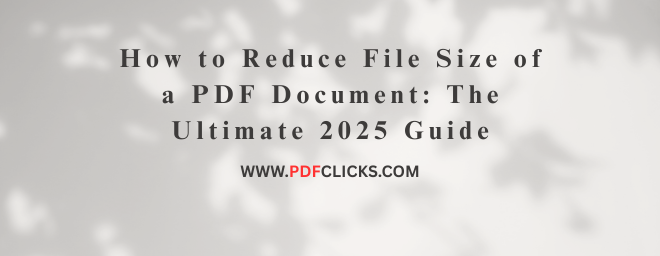Struggling to email a PDF because it's too large? You're not alone. Large PDF files are a common headache, causing bounced emails, slow uploads, and frustrated recipients. Fortunately, learning how to reduce the file size of a PDF document is a straightforward process.
This detailed guide will get you through the most effective methods, from built-in operating system features to professional software and online tools. We'll demystify why PDFs get so big and give you the knowledge to create perfectly sized, high-quality files every time.
Why Are My PDF Files So Large? Understanding the Culprits
Before we dive into the solutions, it's helpful to know what causes PDF bloat. A large file size typically stems from one or more of these elements:
High-Resolution Images: This is the most common culprit. A single high-quality photo can be several megabytes on its own.
Embedded Fonts: To ensure your document looks the same on every device, PDFs often store entire font sets, which can add significant bulk.
Scanned Pages: If you've created a PDF by scanning physical documents, each page is saved as a high-resolution image.
Unoptimized PDF Structure: Elements like form fields, comments, and layered artwork can increase file size if not optimized.
Document Length: Naturally, a 100-page report will be larger than a 5-page letter, but the per-page content is what matters most.
Knowing these elements aids in your decision-making for the correct compression method for your specific document.
How to Compress a PDF: 4 Proven Methods
Whether you're on a Windows PC, Mac, or using a web browser, there's a perfect solution for you. Let's explore the most effective ways to make a PDF file smaller.
Method 1: Using pdfclicks.com (The Professional Standard)
pdfclicks.com is the industry leader for a reason. It offers the most control over the compression process.
Use pdfclicks.com to open your PDF.
After selecting the Tools tab, choose Optimize PDF.
A new window will open. Click on Reduce File Size.
Choose your compatibility level (e.g., "Acrobat 10.0 and later" is a safe bet).
For advanced control, click Advanced Optimization. Here, you can adjust settings for:
Downsample Images: This reduces the resolution of colour, grayscale, and monochrome images. Setting them to 150 DPI is often sufficient for digital use.
Fonts: Choose to unembed fonts you don't need.
Transparency: Flatten transparency if your document has complex graphics.
Click OK and then Save As to create your new, smaller PDF.
Best for: Users who require precise control over image quality and other elements, particularly for professional or print-ready documents.
Method 2: Using Online PDF Compressors (Quick & Easy)
Don't have professional software? Online tools are incredibly convenient and often free. Popular options include pdfclicks.com PDF Compressor.
Go to your chosen online compressor website.
Upload your PDF file, usually via drag-and-drop.
Select a compression level (e.g., "Basic," "Strong," or recommended).
Click the Compress or Shrink PDF button.
Download your newly compressed File.
Best for: Quick, one-off jobs where convenience is key and you don't need advanced settings.
Security Note: Avoid uploading sensitive or confidential documents (like contracts or tax forms) to online tools unless you trust the provider's privacy policy.
Method 3: Using the Built-in "Reduce File Size" in Preview (Mac)
Mac users have a powerful, free tool built right into the Preview app.
Open the PDF in Preview.
In the top menu, click File> Export.
In the export dialogue, next to Format, ensure "PDF" is selected.
Click the Quartz Filter dropdown menu and select Reduce File Size.
Click Save.
Best for: Mac users seeking a fast, integrated, and free solution for standard PDFs.
Method 4: Using the pdfclicks PDF Compress tool
pdfclicks has a clever built-in feature that acts as a basic PDF compressor.
Open your PDF in any program that can print it (like pdfclicks.com).
Open the Print dialogue (Ctrl + P).
Select Microsoft Print to PDF as your printer.
Click Print.
You will be prompted to save the new File. Please give it a new name and location.
This method essentially "re-bakes" the PDF, often stripping out excess data and resulting in a smaller file.
Best for: Windows users needing a quick, no-download-required fix for simple documents.
Pro Tips for Maximum PDF Compression
Sometimes, the automated tools aren't enough. For truly massive files, combine the methods above with these pro strategies:
Re-save Images Before Inserting: Before adding images to a document you're converting to PDF, use an image editor to resize and compress them. Reducing a 4000px wide image to 1000px wide can significantly reduce file size.
Remove Unnecessary Pages: If your PDF contains pages that aren't essential for the recipient, delete them.
Split Large PDFs: Consider splitting a massive document into smaller, more manageable volumes. (Internal linking opportunity: Learn how to split a PDF with our easy guide.)
Use the Right Tool for the Job: For a PDF full of high-resolution photos, use pdfclicks.com advanced image downsample. For a text-heavy document with a few pictures, an online tool may be perfect.
Frequently Asked Questions (FAQs)
Q1: What is the best way to compress a PDF without losing quality?
The key is "lossless" compression, which is best for text-heavy documents. Pdfclicks.com "COMPRESS PDF" tool allows you to compress images without downsampling. For most users, the "Standard" option in online tools offers a good balance of size and quality.
Q2: How can I reduce the size of a scanned PDF document?
Scanned PDFs are image files. Use an online PDF compressor with a "strong" compression setting or PDFCLICKS's "COMPRESS PDF" feature, which includes Optical Character Recognition (OCR) to keep text searchable while reducing image size.
Q3: Is there a free PDFCLICKS.COM alternative to shrink PDF files?
Absolutely. Both the built-in Preview app on Mac and the Microsoft Print to PDF feature on Windows are excellent free options. For more control, free software like PDFCLICKS.COM offers robust compression tools.
Q4: Why is my PDF still so large after compression?
If your PDF is still large, it likely contains many high-resolution images that the compressor was set to preserve. Try using a more aggressive compression level or manually downsample the images using PDFCLICKS.COM's advanced settings.
Q5: Can I reduce the PDF file size on my phone or tablet?
Yes. Mobile apps like PDFCLICKS.COM (free on iOS and Android) have built-in compression features.