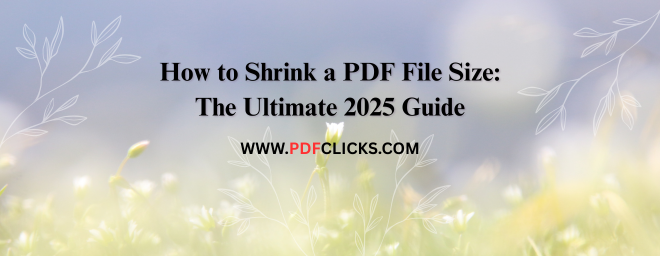Struggling to email a PDF because it's too large? You're not alone. We've all encountered the dreaded "file too large" error when sharing documents packed with images. The good news is that learning how to shrink a PDF file size is a straightforward process. A smaller PDF is not only easier to share but also faster to load and takes up less storage space.
This comprehensive manual will show you the best practices, from quick online tools to advanced software techniques. We'll cover everything you need to know to reduce your PDF's footprint dramatically.
Why Should You Reduce PDF File Size?
Before we dive into the "how," let's briefly discuss the "why." Compressing your PDFs offers several key benefits:
Easier Email Attachments: Most email servers have attachment size limits, typically between 10MB and 25MB. Shrinking your PDF ensures it passes through smoothly.
Faster Uploads and Downloads: A smaller file transfers quicker, saving time for you and your recipients, especially on slower internet connections.
Optimized Web Use: Hosting a PDF on your website with a smaller size results in quicker site loads, which are important for user experience and SEO.
Efficient Storage: Free up valuable space on your hard drive, cloud storage, and mobile devices by compressing bulky documents.
Professionalism: Sending appropriately sized files shows consideration for your recipient's inbox and time.
What Makes a PDF File So Large?
Understanding the culprits behind a large PDF is the first step to solving the problem. The primary factors are:
High-Resolution Images: This is the most common cause. High-quality photos and graphics consume significant data.
Embedded Fonts: To ensure the document looks the same on every device, PDFs often embed entire font sets, which can add to the file size.
Scanned Pages: PDFs created by scanning physical documents are saved as a collection of large image files.
Unnecessary Elements: Interactive forms, multimedia elements, and layers can also inflate the file size.
How to Shrink a PDF File Size: 4 Effective Methods
Ready to compress your File? Here are the most reliable techniques, ranging from beginner-friendly to pro-level.
Method 1: Using Online PDF Compressors (The Easiest Way)
For most users, online tools are the fastest and most accessible solution. They require no software installation and work directly in your browser.
PDFCLICKS.COM
A user-friendly favourite with a simple drag-and-drop interface.
Known for its clean design and robust compression capabilities.
The official tool from the PDF, offering trusted security.
Steps to Use an Online Compressor:
Navigate to your chosen compressor website (e.g., PDFCLICKS.COM).
Upload your PDF file by dragging and dropping it into the designated area.
Select the compression level (e.g., "High compression," "Medium," "Low"). A file with more compression will be smaller but may reduce image quality.
Click the "Compress" or "Shrink" button.
Download your newly compressed PDF file.
Pro Tip: Always check the final quality of your compressed PDF, especially if it contains essential images or diagrams. For sensitive documents, use reputable sites that delete your files from their servers after a short period.
Method 2: How to Reduce PDF File Size with PDFCLICKS.COM (The Professional Standard)
If you have access to PDFCLICKS.COM, you have the most powerful compression tool at your fingertips.
Open your PDF in PDFCLICKS.COM.
Navigate to the Tools menu and search for "Optimize PDF" or go to File> Save As Other > Optimized PDF...
A new window will open. Click on "Reduce File Size" in the top-left corner.
You can also use the "Advanced Optimization" option for more control. Here, you can:
Downsample images (reduce their effective resolution).
Remove embedded fonts you don't need.
Discard unnecessary objects and user data.
Click OK and save the new, optimized version of your document.
This method gives you granular control over the compression process, allowing you to balance size and quality perfectly.
Method 3: Shrinking a PDF on Windows 10 & 11 (The Built-in Method)
Did you know Windows has a built-in feature to reduce PDF size? It's a well-kept secret.
Locate your PDF file in File Explorer.
Right-click on the File and select "Print."
In the Print dialogue box, look for the printer selection menu.
Choose "Microsoft Print to PDF" as your printer.
Click "Print."
You will be prompted to save a new file. Please give it a name and save it.
This process essentially "re-prints" the PDF into a new, often more compact, PDF file. It's a quick fix, though it offers less control over the final size and quality compared to dedicated tools.
Method 4: Compressing a PDF on Mac (The Native Solution)
Mac users have an equally simple built-in tool within the Preview app.
Open the PDF file in Preview (this is the default app for PDFs on Mac).
In the top menu, click on File> Export...
In the export dialogue, click on the "Quartz Filter" dropdown menu.
Select "Reduce File Size."
Click "Save."
Preview will create a new, compressed version of your document. Like the Windows method, it's excellent for a quick reduction but lacks advanced settings.
Advanced Tips for Maximum PDF Compression
Sometimes, the standard methods aren't enough. Here's how to make a PDF file size smaller when you need to squeeze out every last byte.
Re-save and Re-export Images: Before placing images in your document, use a tool like Photoshop, GIMP, or even the built-in Paint 3D in Windows to save images in a more efficient format (like JPEG for photos) and at a lower resolution (e.g., 150 DPI instead of 300 DPI for web use).
Delete Unnecessary Pages: Remove any appendices, blank pages, or outdated content from your PDF.
Re-create the PDF from Scratch: If the source file (e.g., a Word doc or PowerPoint) is available, try re-exporting it to PDF. Often, documents accumulate "digital debris" over time, and a fresh export can result in a cleaner, smaller File.
Frequently Asked Questions (FAQs)
Q1: What is the best way to shrink a PDF file size without losing quality?
The best method for lossless compression is to use the "Optimize PDF" feature in pdfclicks.com, where you can carefully adjust settings without downsampling images. For most users, the "High Compression" setting on online tools like pdfclicks.com often provides an excellent balance of size and acceptable quality.
Q2: How can I reduce the size of a scanned PDF?
Scanned PDFs are trickier because they are image-based. Use an Online OCR (Optical Character Recognition) tool. These tools first recognize the text in your scan and then create a new, text-based PDF that is much smaller and searchable. Alternatively, pdfclicks.com has a powerful "Optimize Scanned PDF" feature.
Q3: Why is my PDF still so large after compression?
If your PDF remains large after compression, it's likely because of one or more very high-resolution images. Try the advanced method of manually reducing the image resolution within pdfclicks.com or re-saving the pictures at a lower resolution before re-inserting them into the source document.
Q4: Are free online PDF compressors safe to use?
Reputable site like pdfclicks.com Online use secure, encrypted connections (HTTPS) and have clear privacy policies stating they delete your files after a short time. For highly sensitive documents (e.g., legal or financial), it's safer to use a desktop-based method like pdfclicks.com or the built-in OS features.
Q5: What's the difference between reducing file size and compressing a PDF?
In the context of PDFs, these terms are almost always used interchangeably. Both refer to the process of making the digital File smaller through various data reduction techniques.