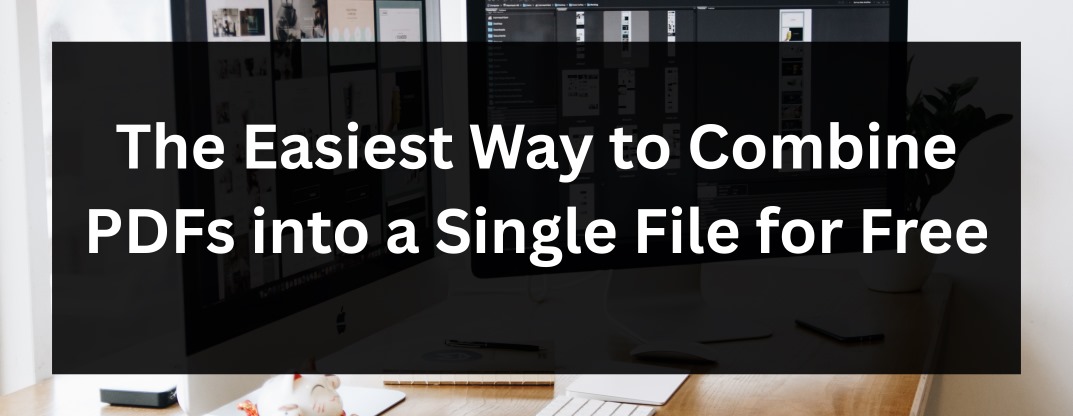How many times have you found yourself with a desktop or downloads folder filled with multiple PDFs—a scanned contract, a few receipts, several chapters of a report—and wished they were all in a single, organized file? Manually merging them can be a tedious and frustrating process. This is where the ability to combine files into a PDF becomes a vital digital skill. It streamlines your workflow, keeps related documents together, and makes sharing information incredibly simple.
Whether you're a student compiling research, a professional preparing a proposal, or just someone organizing their tax documents, a reliable PDF combiner is essential. This guide will show you how to use our free online tool at PDFClicks.com to merge PDF files online into one cohesive document quickly, securely, and without any watermarks.
Top Reasons to Combine Multiple PDFs into One
Understanding the everyday use cases highlights the utility of this tool. People typically need to combine PDF files into one for several key reasons:
Professional Reporting: Assembling a business report from multiple separate files, such as financial charts, written analysis, and signed cover sheets, into a single, polished document for presentation or delivery to a client.
Academic Submissions: Students often need to merge PDF files when submitting assignments that include a main essay, scanned handwritten notes, and several relevant research articles as a single portfolio.
Administrative Organization: Creating a consolidated file for essential records, like combining all monthly bank statements for a year, all pages of a signed contract, or all receipts for an expense report. This simplifies storage and retrieval.
Ease of Sharing: Emailing one file is far more efficient and less error-prone than sending a dozen separate attachments. It ensures the recipient gets the complete set of documents in the intended order.
The Problem with Basic Merger Tools: Page Limits and Security
Many free online tools promise a simple solution, but they often come with hidden limitations. A common frustration is hitting a strict page limit, forcing you to upgrade to a paid plan to complete an enormous task. Other concerns include slow processing speeds, poor file compression resulting in large output files, and, most importantly, questionable data security practices.
At PDFClicks.com, we've built our tool to address these pain points directly. We offer generous limits for free users, prioritize your privacy, and ensure a seamless merging process without compromising on quality or security.
How to Combine Your PDF Files in 3 Simple Steps
Our online PDF merger is designed for maximum ease of use. You can go from multiple files to one unified PDF in less than a minute. Here's how:
Step 1: Upload Your Files
Visit PDFClicks.com and navigate to our "Combine PDF" tool. Here, you can drag and drop all the PDF files you want to merge directly into the upload box. Additionally, you can click to browse and choose them from your computer. Want to add a whole folder? Drag the entire folder in, and our tool will intelligently extract pages from each file. Simply drag & drop them to rearrange them into our preferred sequence before merging.
Step 2: Arrange and Merge
Once your files are uploaded and in the correct order, click the "Combine" or "Merge" button. Our powerful server will then process documents sequentially, stitching them together into a single PDF. For larger sets of files, this may take a few moments, but you will see a progress indicator.
Step 3: Download Your Combined PDF
Once the processing is complete, a download link for your new, unified PDF will appear. The tool also applies intelligent file compression to ensure your final document is a manageable size without significant loss of quality. Click the link, and your combined PDF will be saved to your device. It's that straightforward!
Pro Tips for a Perfect Combined PDF
For the best results, keep these tips in mind:
Check the Order: Always use the drag-and-drop interface to preview and confirm the page order before hitting merge. Putting a cover page at the end is a common mistake!
Consider File Sizes: While our tool handles compression well, combining dozens of very high-resolution image-based PDFs might result in a large file. Our compression settings help mitigate this.
Naming Your File: Remember to give your new combined PDF a clear and descriptive filename once you download it to keep your files organized.
Why Choose PDFClicks.com to Combine Your PDFs?
In a sea of online tools, we stand out by focusing on what users actually need:
Generous Free Limits: Merge a significant number of files and pages without ever hitting a paywall.
Top-Tier Security: We employ robust data encryption for all file transfers. Your files are processed automatically and are deleted from our servers after a short period. We do not store, share, or mine your data.
No Registration Required: Start combining your files instantly—no sign-up, no email required, no hassle.
High-Quality Output: Our merger preserves the original quality of your PDFs while offering intelligent compression to keep file sizes reasonable.
Conclusion
Taming document chaos and creating organized, professional PDF portfolios doesn't require expensive software or technical expertise. The ability to efficiently combine PDFs is an easy yet effective method to increase your output.
For a tool that is free, secure, and incredibly easy to use, look no further than PDFClicks.com. Merge PDF files online today and experience the convenience of having all your essential documents in one place.
Ready to get organized? Visit our Combine PDF tool now!