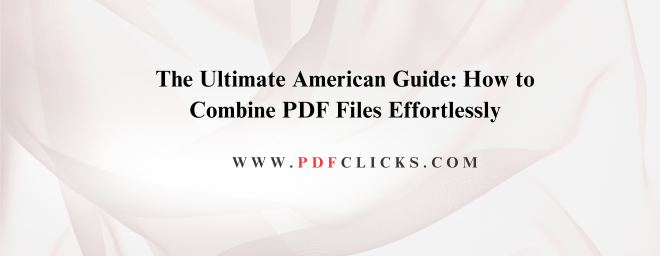In today's fast-paced digital world, the Portable Document Format (PDF) is the undisputed king of file sharing. From business reports and tax documents to college applications and project proposals, PDFs ensure that your formatting stays intact no matter who opens it. But what happens when you have information scattered across multiple files? Juggling multiple PDFs for a single client meeting or scholarship application is not only inefficient but also unprofessional.
This is where knowing how to combine PDF files becomes an essential digital skill. Whether you're a student in New York compiling your essays, a small business owner in Texas creating a product catalogue, or a remote worker in California finalizing a quarterly report, merging your documents streamlines your workflow and presents a polished, cohesive package.
This guide will walk you through the simplest and most effective methods to merge PDFs online and using desktop software, empowering you to handle your documents with confidence.
Why You Need to Combine PDF Documents
Before we dive into the "how," let's quickly cover the "why." Consolidating your files offers several key benefits:
Professionalism: Submitting a single, well-organized file makes a much better impression than a disjointed batch of documents.
Efficiency: It's easier to email, share, and archive one file instead of several.
Organization: You can structure the pages logically, creating a straightforward narrative or a comprehensive report.
Security: When you join PDF files, you can often apply a single password or permission setting to the entire document, simplifying security.
Method 1: Using Adobe Acrobat to Combine PDF Files
When people think of PDFs, they often think of Adobe, the company that created the format. Using Adobe Acrobat's combine features is a powerful and official method. Note that the free Adobe Acrobat Reader only allows you to view files; you will need the paid Pro version (available through a subscription) for editing capabilities.
Here's how to combine PDF files using Adobe Acrobat Pro DC:
Open Adobe Acrobat Pro DC.
Navigate to the "Tools" navigation menu and select "Combine Files."
Click on "Add Files" and select the PDFs you want to merge. You can drag and drop them into the window for a quicker workflow.
Organize the files in your desired order by dragging them up or down.
Click "Combine".
Once processed, review the new single PDF and save it with an appropriate name.
This method is ideal for professionals who already have access to the software and need advanced editing features alongside merging.
Method 2: The Best Free PDF Merger Tool Online
For most Americans seeking a quick, free, and no-commitment solution, an online PDF merger tool is the ideal choice. These are perfect for one-off projects and don't require any software installation. Popular options include iLovePDF, Smallpdf, and PDF24.
Here's the general process to merge PDFs online:
Open your preferred web browser and go to the website of your chosen online tool.
Look for the option to "Combine PDF," "Merge PDF," or similar.
Upload your files. Most sites allow you to drag and drop them directly from your computer.
Rearrange the order of the files as needed.
Click the "Merge" or "Combine" button.
The tool will process your files and provide a download link for the new, combined PDF.
A Word of Caution for US Users: When using any free online service, be mindful of sensitive documents. Avoid uploading confidential tax returns, signed contracts, or personal identification if you are unsure of the website's privacy policy. For highly sensitive information, a desktop-based method is safer.
Method 3: Built-in Solutions on Your Computer
You might not need to download anything or go online! Both major operating systems have built-in capabilities to combine PDF documents.
For Windows 10 & 11 Users:
Modern Windows systems include a "Print to PDF" feature that can be used as a makeshift PDF merger tool.
Select all the PDF files you want to combine.
Right-click and select "Print."
In the printer menu, choose "Microsoft Print to PDF."
This will create a new, single PDF containing all the pages from your selected files. (Note: The order can sometimes be tricky, so you may need to experiment.)
For Mac Users:
The built-in Preview app is a surprisingly powerful tool for basic PDF editing software tasks.
Open the first PDF file in Preview.
Show the Thumbnail sidebar (View > Thumbnails).
Drag and drop other PDF files from your Finder directly into the Thumbnail sidebar of the first document.
Rearrange the pages by dragging them within the sidebar.
Save your newly merged file.
Choosing the Right Tool for You
The best method for you depends on your specific needs:
For Power and Professionalism: Use Adobe Acrobat to combine features.
For Speed and convenience, use a trusted free PDF merger tool online for non-sensitive files.
For Simplicity and Privacy: Use your computer's built-in features to join PDF files without any external tools.
Learning how to combine PDF files easily is a simple yet transformative skill that saves time and reduces digital clutter. By using the methods mentioned above, you can ensure your documents are always presented in a clean, professional, and efficient manner, ideally suited for the demands of American academic, business, and personal life.