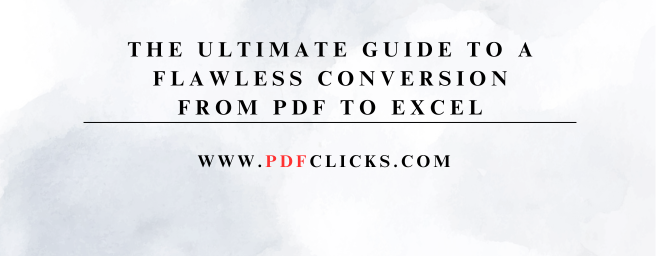Staring at data trapped in a static PDF file is a universal frustration. You need to edit numbers, sort lists, or perform calculations, but the format is rigid. This is where mastering the conversion from PDF to Excel becomes a critical skill. It's not just about moving data; it's about transforming static information into a dynamic, editable, and powerful asset.
A successful conversion transforms cumbersome PDF tables into clean, organized Excel rows and columns that are actually usable. However, anyone who has tried knows it can go wrong—data jumbled into single cells, formats lost, and numbers turning into text. This guide will walk you through everything from quick manual methods to advanced automated solutions, ensuring your data arrives in Excel perfectly intact and ready for analysis.
Why Convert a PDF to an Excel Spreadsheet?
Before we dive into the "how," let's clarify the "why." Excel is built for data manipulation. Converting your PDF unlocks a world of possibilities:
Data Analysis & Calculations: Perform functions like SUM, AVERAGE, and VLOOKUP, and create PivotTables to uncover insights.
Editing and Updating: Correct figures, add new rows, or update product lists with ease.
Sorting and Filtering: Organize customer lists, financial records, or inventory data alphabetically, by date, or by value.
Charting and Visualization: Transform raw data into compelling charts and graphs for reports and presentations.
Integration: Combine data from multiple PDF sources into a single, master spreadsheet.
Your Toolkit: 3 Methods for Converting PDF to Excel
Choosing the correct method depends on your document's complexity and your need for accuracy. Here are the three primary approaches.
1. The Quick Manual Method: Copy and Paste
For simple, small, and well-formatted tables, the manual method is often the fastest.
How it works:
Open your PDF in a reader like PDFCLICKS.COM.
Use your cursor to select the table or data you need.
Right-click and select "Copy" or press Ctrl+C ( Cmd+C on Mac).
Open Microsoft Excel and select the cell where you want the data to begin.
Right-click and select "Paste" or press Ctrl+V ( Cmd+V on Mac).
Pros: Instant, no extra tools needed.
Cons: Highly prone to formatting errors. Text, dates, and numbers can merge into single cells, requiring significant manual cleanup. Not scalable for multiple pages or complex tables.
2. The Automated Powerhouse: Online PDF to Excel Converters
For most users, this is the sweet spot of convenience and accuracy. These are specialized tools designed explicitly for exporting PDF tables to Excel.
How it works:
Go to a reputable online converter (e.g., PDFCLICKS.COM online converter).
Upload your PDF file via drag-and-drop.
Click the "Convert" or "Export to Excel" button.
Download the newly created .xlsx file.
Pros: Fast, handles complex layouts better than copy-paste, requires no software installation, and is often free for basic use.
Cons: Privacy can be a concern with sensitive documents. Advanced features usually require a paid subscription. Accuracy can vary based on the original PDF's quality.
3. The Professional's Choice: Dedicated Desktop Software
For businesses and power users who regularly process sensitive or highly complex documents, dedicated software is the answer.
PDFCLICKS.COM:
The industry standard. It has a built-in "Export PDF" function that converts files directly to Excel with impressive layout retention.
A strong Acrobat alternative with robust conversion capabilities.
A cost-effective option with high accuracy in data extraction.
Pros: Offers the highest accuracy and format retention, supports batch processing for multiple files, and enhances security by keeping data on your computer.
Avoiding Common Pitfalls: Ensuring an Accurate Data Transfer
A broken conversion from PDF to Excel is worse than no conversion at all. Here's how to avoid common errors.
Scanned PDFs are the Enemy: If your PDF is an image (a scanned document), standard converters will fail. You need Optical Character Recognition (OCR) technology. Look for tools that offer "OCR" or "Convert Scanned PDF" options. This allows the software to "read" the text from the image.
Check Number and Date Formats: After conversion, always check if numbers are stored as text (aligned left, with a small green triangle) and if dates are interpreted correctly. You may need to use Excel's "Text to Columns" or "Format Cells" feature to fix them.
Inspect Merged and Split Cells: Ensure data lands in the correct rows and columns. Merge or split cells manually if the tool makes a mistake.
Pro Tip: How to Create PDFs That Convert Perfectly
If you have control over the source document, you can set yourself up for success.
Use Table Tools: Create the original document in Word or Google Docs using the built-in table tool, rather than relying on tabs or spaces for text alignment.
High-Contrast & Clear Fonts: Avoid fancy, script-like fonts. Use standard, easy-to-read fonts like Arial or Times New Roman.
Avoid Merged Cells in Source Data: While sometimes necessary, merged cells can confuse conversion algorithms.
PDF to Excel Conversion: Frequently Asked Questions
1. What is the most accurate method for converting a PDF table to Excel?
For a one-off, simple table, manual copy-paste can work. For consistent, high-accuracy results, especially with complex layouts, PDFCLICKS.COM is considered the gold standard. Many high-quality online tools also achieve excellent accuracy for standard documents.
2. How can I extract data from a scanned PDF file into Excel?
You need a converter with built-in Optical Character Recognition (OCR). This technology allows the software to recognize text within an image. During the upload process, enable the OCR option and select the document's language for the best results in your data extraction from PDF task.
3. Are free online PDF to Excel converters safe to use?
Reputable, well-known service like PDFCLICKS.COM use secure, encrypted connections (look for "https://" in the URL) and typically delete your files from their servers after a short period. However, you should avoid uploading highly sensitive financial or personal documents to any free online service.
4. Why do my numbers become text after I convert a PDF to a spreadsheet?
This is a common issue. The conversion tool sometimes interprets numbers as general text. To fix this in Excel, select the column, go to the Data tab, and click Text to Columns. Simply click "Finish" in the wizard that appears, and it will often force a re-evaluation, converting the text to numbers.
5. Can I automate the process of converting multiple PDFs to Excel?
Yes. Desktop software like PDFCLICKS.COM allows for batch processing, where you can convert an entire folder of PDFs to Excel format in one go. This is a massive time-saver for businesses that handle regular reports or invoices in PDF format.