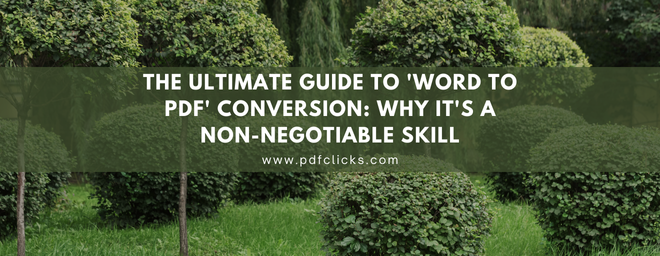The Ultimate Guide to 'Word to PDF' Conversion: Why It's a Non-Negotiable Skill
In the fast-paced digital landscape of American business and academia, the ability to share documents seamlessly is paramount. Whether you're a student in New York submitting a final thesis, a freelancer in California sending a proposal to a client, or a manager in Texas distributing a company-wide memo, you've almost certainly encountered the need to convert a file. This is where mastering the crucial yet straightforward skill of Word to PDF conversion becomes indispensable.
You might wonder, "Why can't I just send the .docx file?" The answer lies in consistency, security, and universal accessibility. A Microsoft Word document might look perfect on your screen, but open it on another computer with a different version of the software or an alternative operating system, and the formatting can go haywire. Margins shift, fonts change, and images move, turning your professional document into an amateurish mess. Converting from Microsoft Word to PDF eliminates this risk.
Why PDF is the Gold Standard for Document Sharing
Before we dive into the 'how,' let's understand the 'why.' The PDF, or Portable Document Format, was created by Adobe with one primary goal:
to preserve the exact look and feel of a document, regardless of the platform or device to open it. This file format is the bedrock of reliable document sharing. When you convert Word to PDF, you are creating a digital printout of your document.
This process offers several key advantages for any professional or student in the USA:
Universal Compatibility: Almost every device—from Windows PCs and Macs to iPhones and Android phones—has a built-in PDF reader. Your recipient never needs to have Microsoft Word installed.
Formatting Integrity: The layout, fonts, images, and graphics you painstakingly created will remain exactly as you intended. This is particularly critical for resumes, contracts, and reports where presentation is crucial.
Security: PDFs can be password-protected, preventing unauthorized editing, copying, or printing. This adds a layer of protection that a standard Word document lacks.
Professionalism: Sending a PDF signals that your document is final and formatted for consumption. It's a small detail that projects competence and attention to detail.
How to Convert Word to PDF: Built-In Methods
The good news is that you don't need to be a tech wizard to perform this conversion. The most straightforward methods are built right into the software you already use.
1. Using Microsoft Word (The Easiest Way)
If you have a version of Microsoft Word from 2007 onwards, you have a built-in docx to PDF converter. It's straightforward:
Open your Word document.
Click on File in the top-left corner.
Select Save As.
Choose the location on your system where you want to save the File.
In the "Save as type" option in the dropdown menu, select PDF (*.pdf).
Click Save.
That's it! You've just completed a Word to PDF conversion. This method gives you excellent control over the output, allowing you to optimize for file size or print quality.
2. Using Google Docs
For those who live in the cloud, Google Docs offers a seamless way to convert Word to PDF.
Upload your .docx file to Google Drive or create a new document in Docs.
Once your document is open, go to File> Download.
Select the PDF Document (.pdf) from the list of options.
The PDF will be downloaded to your computer, ready for sharing and use. This is an excellent option for Chrome OS users or anyone who primarily uses web-based applications.
Online Converters: Flexibility at Your Fingertips
What if you don't have access to Microsoft Word or Google Docs? You may be using a public library computer, or your office software is acting up. This is where online docx to PDF converter tools shine. A quick search for "convert Word to PDF" will reveal dozens of free, reputable websites like Smallpdf, iLovePDF, and Adobe's own online converter.
These tools are typically very user-friendly:
Go to the converter website.
Drag and drop your Word file or click to upload it.
Wait a few seconds for the conversion to process.
Download your new PDF file.
While incredibly convenient, it's essential to exercise caution with sensitive documents. Always use trusted websites with HTTPS encryption and avoid uploading confidential contracts or personal information unless you are certain of the site's privacy policy.
Best Practices for Flawless Word to PDF Conversion
To ensure your conversion is perfect every time, keep these tips in mind:
Double-Check Before Converting: Always review your Word document for spelling errors and formatting issues. Converting to PDF won't fix mistakes; it will lock them in.
Embed Fonts: If you're using unusual fonts, ensure they are embedded in the PDF. In Microsoft Word's "Save As PDF" dialogue, click on Options and check the box for "ISO 19005-1 compliant (PDF/A)." This helps preserve formatting by embedding the font data directly into the File.
Consider File Size: For documents intended for email, use the "Standard" or "Minimum Size" option when saving to keep the PDF small and easy to send. For high-quality printing, select "Best Quality."
Conclusion: Make PDF Your Default for Sharing
In today's interconnected world, the humble act of converting a Microsoft Word to PDF is more than just a technical step—it's a best practice for effective communication. It ensures your hard work is presented exactly as you envisioned, fostering clarity and professionalism. By using the built-in tools in Word or a reliable online converter, you can master this essential skill in minutes. So, the next time you're ready to hit "send," take that extra moment to convert. Your recipients will thank you for the seamless experience.