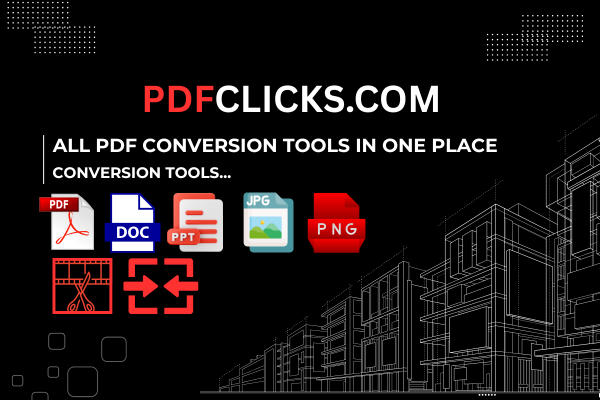The Ultimate PDF Guide: Answers to All Your Questions on Editing, Converting, and Managing PDFs
PDFs are the universal language of documents. They’re everywhere—from important business contracts and academic research papers to downloadable recipes and digital boarding passes. But for something so common, PDFs can be surprisingly frustrating. How do you change a typo? How can you combine several reports into one file? Can you turn a PDF into an editable Word document?
If you’ve ever asked these questions, you’ve come to the right place. Welcome to the most comprehensive FAQ guide on everything PDF. We’ll tackle your biggest pain points and show you how to master your documents with simple, free, and powerful online tools. Let’s dive in and unlock the full potential of your PDFs!
Section 1: The Basics - Understanding the PDF Universe
What does PDF stand for, and why was it created?
PDF stands for Portable Document Format. It was invented by Adobe in the early 1990s with a revolutionary goal: to allow anyone to capture documents from any application, send them anywhere, and have them viewable and printable on any machine, exactly as intended. The fonts, images, graphics, and layout are all preserved, regardless of the device or operating system. This "portability" is its superpower.
What are the main advantages of using a PDF file?
The advantages are numerous, which is why it became an ISO standard and remains so ubiquitous today.
Universal Compatibility: You can open a PDF on a Windows PC, a Mac, a Linux machine, a smartphone, or a tablet using free software like Adobe Acrobat Reader or web browsers.
Consistent Formatting: A PDF will look the same on every device, unlike a Word document, which can have its formatting altered by different versions of software or missing fonts.
Security Features: PDFs can be protected with passwords, preventing unauthorized opening, printing, or editing.
Professionalism: Sending a PDF resume or proposal often looks more polished than sending an editable document.
Compact Size: PDFs can compress complex information into a relatively small file size, making them easy to email and share.
What are the different types of PDFs? (PDF/A, PDF/X, PDF/E, etc.)
You might see these suffixes and wonder what they mean. They are specialized ISO standards for different uses:
PDF/A: The "A" stands for Archiving. This format is designed for long-term preservation of documents. It embeds all fonts, prohibits audio/video, and ensures the document can be viewed precisely the same way far into the future. Perfect for libraries, museums, and legal records.
PDF/X: The "X" stands for Exchange. This is a standard used primarily in the graphic design and printing industry. It ensures all fonts are embedded and color profiles are correctly specified, preventing printing errors.
PDF/E: The "E" stands for Engineering. This format is built for interactive engineering documents, supporting things like multimedia, 3D models, and data visualization for fields like construction and manufacturing.
PDF/UA: The "UA" stands for Universal Accessibility. This standard ensures PDFs are accessible to people with disabilities, requiring proper tagging for screen readers, alternative text for images, and logical reading order.
For most everyday users, a standard PDF is all you'll need, but it's fascinating to see how versatile the format has become!
Section 2: Creation & Conversion - Making and Transforming PDFs
How can I create a PDF file for free?
Using Built-in Features (The Easiest Way): Most modern software has a "Print to PDF" function.
Open your document (Word, Excel, webpage, photo).
Go to File > Print (or press Ctrl+P / Cmd+P).
In the printer selection menu, choose "Microsoft Print to PDF" (Windows) or "Save as PDF" (Mac).
Click "Print" and you'll be prompted to save your new PDF file.
Using Online Tools: For more control and options, you can use a dedicated tool like our <a href="https://pdfclicks.com/word-to-pdf" target="_blank">Word to PDF converter</a> which can handle complex formatting better than the built-in printer sometimes.
How do I convert a PDF to a Word document without losing formatting?
This is one of the most common questions, and the answer has improved dramatically. The key is using a tool that uses OCR (Optical Character Recognition) for scanned PDFs and advanced layout analysis for digital ones.
Use a reliable online converter like our <a href="https://pdfclicks.com/pdf-to-word" target="_blank">PDF to Word converter tool</a>.
Upload your PDF file. The tool will analyze whether it's a text-based PDF (easy) or a scanned image (requires OCR).
The tool will process the file, meticulously recreating the layout, fonts, and tables in an editable DOCX format.
Download your new Word document and open it. You'll find the text is fully editable, and the formatting should be remarkably intact.
What's the best way to convert a PDF to Excel to edit table data?
Manually copying and pasting data from a PDF table into Excel is a recipe for frustration, as the columns always get jumbled. The solution is a dedicated PDF to Excel converter.
Our specialized <a href="https://pdfclicks.com/pdf-to-excel" target="_blank">PDF to Excel converter</a> is designed to detect tabular data. It identifies rows and columns and perfectly reconstructs them in a fully functional Excel spreadsheet, saving you hours of manual data entry.
Can I turn a PDF into a PowerPoint presentation?
Absolutely! If you have a PDF that was originally a presentation or contains slides, you can convert it back into PPTX format to edit the content, change the design, or add animations.
Simply use the <a href="https://pdfclicks.com/pdf-to-powerpoint" target="_blank">PDF to PowerPoint converter on PDFClicks.com</a> to extract each page as an editable slide.
How to convert a JPG, PNG, or other image to a PDF?
Combining multiple images into a single PDF is a great way to organize photos of documents, receipts, or sketches.
Our <a href="https://pdfclicks.com/jpg-to-pdf" target="_blank">JPG to PDF converter</a> allows you to drag and drop multiple images, arrange their order, and create a polished PDF document in seconds. It also works for PNG, BMP, and other common image formats.
How do I extract images from a PDF file?
Need to save a chart, graph, or photo that's embedded inside a PDF? You don't need a screenshot tool that reduces quality.
A tool like <a href="https://pdfclicks.com/pdf-to-jpg" target="_blank">PDF to JPG</a> can extract all images from a PDF at their original resolution, saving them as high-quality JPG or PNG files on your computer.
Section 3: Editing & Modification - Making Changes to Your PDFs
How can I edit text in a PDF file for free?
Editing text directly in a PDF is tricky because it's not designed for that. However, it's far from impossible.
For Minor Text Edits: Some free PDF readers have a "Edit Text" tool that allows you to click and change small pieces of text.
For Major Edits (The Best Way): The most reliable method is to convert the PDF to an editable format like Word, make your changes there, and then save it back as a PDF. Our <a href="https://pdfclicks.com/pdf-to-word" target="_blank">PDF to Word converter</a> is the perfect first step in this workflow.
How to add text to a PDF online?
You might not need to edit existing text but simply need to add a comment, a label, or fill in a form field.
Look for an "Edit PDF" tool that allows you to click anywhere on the page and start typing. You can usually change the font, size, and color of this added text to blend in.
How do I delete or remove pages from a PDF?
This is a simple but incredibly powerful function. Perhaps you need to remove a confidential page before sharing a contract or delete a blank page from a scanned document.
Our <a href="https://pdfclicks.com/delete-pdf-pages" target="_blank">Delete PDF Pages tool</a> makes this a breeze. Just upload your PDF, select the thumbnail of the pages you want to remove, and delete them. You can then download the new, shorter PDF instantly.
What's the easiest way to combine or merge multiple PDFs into one file?
Stop emailing multiple attachments! Merging PDFs is essential for creating portfolios, combining chapters of a book, or assembling a report from multiple sources.
The <a href="https://pdfclicks.com/merge-pdf" target="_blank">Merge PDF tool at PDFClicks.com</a> is built for this. Drag and drop all your PDFs, rearrange them in the perfect order with a simple drag, and click merge. You'll have a single, unified document ready to go.
How to split a large PDF into smaller files?
The opposite problem: you have one massive PDF and only need to send a few pages to a colleague.
Instead of sending the whole thing, use the <a href="https://pdfclicks.com/split-pdf" target="_blank">Split PDF tool</a>. You can extract specific page ranges (e.g., pages 5-12) or split the document into individual one-page files automatically.
How can I rotate a PDF page that is upside down?
This is a common issue with scanned documents. The scanner might have fed a page incorrectly.
Any good online PDF suite will include a "Rotate PDF" function. It allows you to select pages and rotate them 90 or 180 degrees until they are oriented correctly.
How to compress a PDF to reduce its file size?
Large PDFs can clog up email inboxes and be rejected by servers with size limits. Compressing a PDF shrinks its file size while trying to maintain visible quality.
Use a <a href="https://pdfclicks.com/compress-pdf" target="_blank">PDF Compressor</a> tool. These tools work by downsampling images (reducing their resolution) and using more efficient compression algorithms. You can often choose the level of compression based on your needs (e.g., "High" for web, "Medium" for email).
Section 4: Security & Privacy - Protecting Your Documents
How do I password-protect a PDF to prevent others from opening it?
Adding a password is the most fundamental security measure.
You can use a <a href="https://pdfclicks.com/protect-pdf" target="_blank">Protect PDF tool</a> to add a strong "user password" (also known as an open password). This means anyone who wants to open the file must enter the correct password first. Choose a strong, unique password for the best security.
How to lock a PDF from editing, printing, or copying?
Sometimes you want people to view a document but not use it freely. You can set permissions.
The same <a href="https://pdfclicks.com/protect-pdf" target="_blank">Protect PDF tool</a> often allows you to set a "permissions password." With this, you can restrict the ability to print, modify, copy text, or even add comments. This is great for distributing copyrighted materials or draft documents for review.
Is it safe to use online PDF tools? How is my data protected?
This is a critical and valid concern. When you upload a sensitive document to a website, what happens to it?
At PDFClicks.com, we take your privacy seriously. We use end-to-end encryption (HTTPS) for all file transfers. Our servers automatically delete all uploaded and processed files after 60 minutes, meaning your documents are not stored indefinitely. We do not mine your data, share it, or use it for any purpose other than providing you with the conversion service. Always check the privacy policy of any online tool you use!
How can I remove a password from a PDF if I know the password?
If you have the password but find entering it every time to be a hassle, you can permanently remove the security.
A tool like <a href="https://pdfclicks.com/unlock-pdf" target="_blank">Unlock PDF</a> allows you to upload a password-protected file, enter the current password, and download a new, completely unlocked version of the document.
Section 5: Advanced PDF Operations
How to add page numbers to a PDF document?
Physical documents have page numbers, so should your digital ones! This is crucial for long reports and manuals.
Look for an "Edit PDF" feature that includes a header/footer tool. This allows you to automatically add page numbers (and other information like dates or document titles) to the top or bottom of every page. You can customize the format, font, and position.
What is OCR and how can it help me with PDFs?
OCR (Optical Character Recognition) is pure magic for PDFs. It's the technology that converts images of text (from a scanned document or a photo) into actual, selectable, searchable, and editable text.
Without OCR: A scanned PDF is just a collection of images. You cannot search for a word, highlight text, or copy a quote.
With OCR: Our <a href="https://pdfclicks.com/ocr-pdf" target="_blank">OCR PDF tool</a> processes the image, recognizes the letters and words, and adds an invisible text layer over the image. Suddenly, the document is searchable and the text can be copied. This is a game-changer for digitizing old paper records.
A good <a href="https://pdfclicks.com/esign-pdf" target="_blank">eSign PDF tool</a> will let you either:Type your signature in a chosen font.
Draw your signature with your mouse or finger.
Upload an image of your signature.
You can then place and resize this signature anywhere on the document, creating a professional, signed contract in minutes.
How can I highlight text or add comments to a PDF for review?
PDF is the standard format for collaborative review. Instead of writing notes in the margins of a printed paper, you can use digital markup tools.
Most PDF viewers and online tools offer a suite of commenting features:
Highlight: To emphasize important text.
Strikethrough: To suggest text for removal.
Text Box: To add longer comments or notes.
Sticky Notes: The digital equivalent of a post-it note.
These annotations are non-destructive, meaning they don't alter the original text underneath.
Section 6: Troubleshooting Common PDF Problems
Why won't my PDF open? Common causes and fixes.
Corrupted File: The file may have been damaged during download or storage. Try re-downloading it.
Wrong File Extension: Sometimes a file is renamed incorrectly. Ensure it ends with .pdf.
Outdated Reader Software: Update your Adobe Acrobat Reader or other PDF viewer to the latest version.
Browser Issues: Try saving the file to your computer and opening it directly with a reader instead of in the browser window.
Why is my PDF so blurry after converting from an image?
This usually happens when the original image has a low resolution (e.g., a small photo from an old phone). A PDF can only be as clear as the source material. For the best results, always start with the highest quality image available.
I forgot the password to my PDF. Can I unlock it?
This is a very difficult situation. PDF encryption is very strong. Online tools that claim to "crack" PDF passwords are often ineffective against modern encryption and can be security risks. The only reliable way is to remember the password or have a backup of the unprotected file. This highlights the importance of using a password manager.
The formatting looks wrong after converting my PDF to Word. Why?
While converters are advanced, some complex elements can be challenging: unusual fonts, intricate tables, complex text boxes, or advanced spacing. The best approach is to use a high-quality converter that specializes in layout preservation and be prepared to do some minor touch-ups in Word afterward.
Conclusion: Your PDF Journey Starts Here
We've journeyed through the vast world of PDFs, from their creation and conversion to advanced editing and security. We hope this massive guide has answered every question you've ever had—and even some you haven't thought of yet!
The key takeaway is that you don't need expensive software or technical expertise to take control of your documents. With the right online tools, you can manipulate PDFs to fit your exact needs, boosting your productivity and eliminating frustration.
And remember, for all these tasks—from merging and splitting to converting and protecting—<a href="https://pdfclicks.com/" target="_blank">PDFClicks.com</a> provides a free, secure, and easy-to-use toolkit right in your browser. So the next time a PDF problem arises, you’ll know exactly what to do.
What PDF challenge will you solve first? Explore our tools and transform the way you work with documents today!