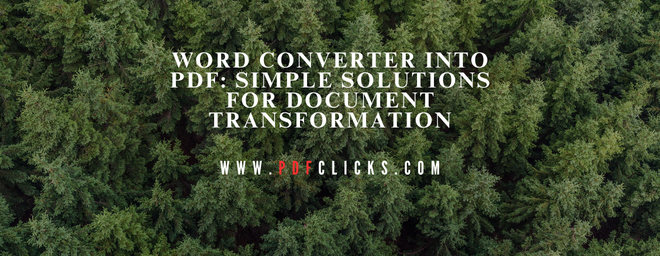When you need a straightforward word converter into PDF, you want a tool that's both easy to use and reliably effective. Converting Word documents into PDF format should be neither complicated nor time-consuming. This guide focuses on simple, effective methods to transform your Word files into professional PDFs using various Word-to-PDF converter options available today.
Why Convert Word into PDF?
The transformation from Word to PDF offers numerous advantages:
Document Protection: Prevents accidental or intentional edits
Universal Viewing: Eliminates compatibility issues between different Word versions
Print Ready: Maintains precise layout for professional printing
Smaller File Sizes: Often reduces document size without quality loss
Types of Word Converter into PDF Tools
Online Conversion Services
Access through web browsers without installation
Typically free with optional premium features
Work on any operating system with internet access
Ideal for quick, single-document conversions
Software-Based Converters
Install directly on your computer
Work offline for enhanced privacy
Often includes additional editing features
Suitable for regular, high-volume users
Integrated Office Solutions
Built into word processors like Microsoft Word
Most convenient for current Word users
Limited features, but reliable for basic needs
No additional software required
Step 1: Access Your Converter
Choose your preferred conversion method
Ensure you have your Word document ready
Check any specific requirements or limitations
Step 2: Convert Your Document
Upload or open your Word file
Select basic conversion settings if needed
Initiate the conversion process
Step 3: Save and Use Your PDF
Download or save the converted PDF
Verify the conversion quality
Share or use as needed
Essential Features to Look For
Ease of Use
Intuitive interface with clear instructions
Minimal steps required for conversion
Quick processing times
Quality Results
Basic formatting preservation
Readable text and recognizable images
Proper page layout maintenance
Accessibility
No technical expertise required
Clear error messages if issues occur
Available when and where you need it
Conversion Tips for Best Results
Document Preparation
Use standard fonts rather than custom typefaces
Keep layouts simple
Ensure images are correctly sized and positioned
Conversion Settings
Choose standard PDF settings for general use
Use higher quality settings for essential documents
Select appropriate security levels for sensitive content
Quality Verification
Always review the converted PDF
Check critical formatting elements
Ensure all content is converted completely
Common User Scenarios
For Students
Converting assignments and research papers
Ensuring professors see precisely what you designed
Meeting submission requirements easily
For Office Workers
Sharing reports and proposals with clients
Creating a consistent document appearance
Protecting content from unintended changes
For Personal Use
Archiving important documents safely
Sharing files with friends and family
Creating readable versions of your documents
Troubleshooting Simple Conversion Issues
Conversion Failures
Check the file isn't corrupted or password-protected
Ensure a stable and proper internet connection for online tools
Verify file format compatibility
Quality Problems
Use simpler layouts if consistent issues occur
Convert complex elements separately if needed
Try different converters for problematic documents
Access Issues
Ensure you have the necessary permissions
Check browser compatibility for online tools
Verify software requirements for installed converters
Mobile Conversion Options
Mobile Apps: Convert directly from smartphones
Cloud Storage Integration: Access files from various services
Email Attachments: Convert documents received via email
Keeping Conversion Simple
Stick with tools that match your technical comfort level
Don't over-complicate settings for basic documents
Use the same reliable tools consistently
Keep the learning curve minimal for regular use
Conclusion
A reliable word converter into PDF should make document transformation stress-free and straightforward. By choosing tools that fulfills your needs and technical ability, you can easily create professional PDF documents from your Word files whenever the need arises.